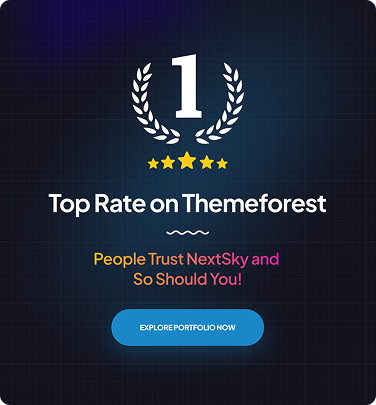How to request collaborator access Shopify: A Step-by-Step Guide
Table of Contents Hide
Shopify offers a feature that allows Shopify merchants to safely approve other people to manage and make changes to their stores.
In this article, we will show you how to request collaborator access to a Shopify store.
Simple guide on how to request collaborator access Shopify
You can follow these easy steps to request the permissions you need to start managing and editing the store.
Step 1: Sign up or log into your Shopify Partner account
To request collaborator access, you first need a Shopify Partner account. If you don’t have one yet, go to the Shopify Partner website and sign up.
In case you already have a partner account, just log in to get started.

Step 2: Navigate to the “Stores” Section
Once logged in, look for the “Stores” tab on your Partner Dashboard, then click “Add store”.
This is where you can manage the stores you're working with and request access to new ones.

Step 3: Request access
In the “Add store” section, you will see a "Pick a store" box. Assuming you're requesting collaborator access with the client, select the "Managed store" button.
Then, you'll be prompted to enter the URL of the store you want to access.

Step 4: Choose your level of access
When you request access, you'll need to specify the type of access you need. This could include permissions to edit themes, manage products, work on apps, or handle orders.
Choose the options that best fit your role or project.

Step 5: Wait for the store owner to approve
You can type a short message for the client (a few words are always helpful) and click “Save”.
After submitting your request, the store owner will receive an email and notification in their Shopify account.
The shop owner will need to approve or deny your request. Once they approve it, you’ll have the access you need to start working.

Why do Shopify owners add a collaborator?
Running an online store can be demanding, and sometimes having extra help or a fresh perspective is exactly what you need. Here are some common reasons why store owners decide to add a collaborator:
- Help with daily tasks: As a store grows, the day-to-day tasks can pile up quickly. A collaborator can help them manage orders, update product details, or answer customer questions.
- Design skills: A designer can make a merchant's store look more professional.
- Content creation: A content creator can write product descriptions, create blog posts, or craft catchy messages.
- Tech support: A developer can help with website issues related to code or make customized features.
- Seasonal help: During busy times like the holidays, merchants may need extra help to manage the increased demand.

Final thoughts
The article above has helped you learn how to request collaborator access on Shopify. This is one of the popular strategies used to boost sales on this eCommerce platform. If you need assistance with your online store, don't hesitate to explore and collaborate with trusted professionals.
>>>> Read more: