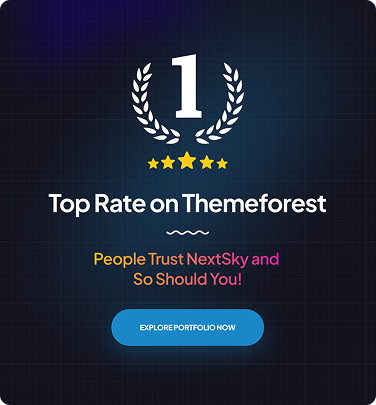Why Is There White Space In Shopify on Phone And How to Fix It?
Table of Contents Hide
Many store owners, after customizing the Shopify theme, encounter a large white space, which unbalances the interface and customer experience. In this article, NextSky will help you find out why there is white space on phone and effective solutions to fix it.
Why is there white space in Shopify on phone?

White space refers to empty or content-free areas on a screen. In web design, white space is intentionally used to make websites more visually appealing and easier to navigate. However, unwanted white space can ruin a design and make navigation more difficult for users. If you’re experiencing white space issues on Shopify’s mobile view, common causes may include:
- Default theme configuration: Many themes are optimized for desktop, so margins and padding may scale improperly on mobile, creating excessive white space. Older themes (pre-2.0) are especially prone to overflow or layout misalignment.
- Non-optimized responsive design: Inadequate CSS, fixed-width images, banners, or sliders can force browsers to add white space to adjust the layout. This issue is common in complex layouts with sidebars or variant selectors.
- Third-party apps: Apps from third-party providers may inject custom CSS, adding unnecessary padding or container elements, particularly noticeable on product pages and cart sections.
- Manual code edits: Changes made to Liquid or CSS, such as absolute positioning or fixed dimensions, may display correctly on desktop but cause misalignment, overflow, or white space on mobile.
-
Browser and device differences: Chrome and Safari, as well as Android and iOS, render code differently. Combined with cache or network issues, these differences can exacerbate white space problems.
How to get rid of white space on Shopify?
Once you have learned about some common causes of white space on Shopify mobile, you might check out the following solutions.
Method 1: Using responsive themes
You can select responsive themes that are specialized for mobile use. These themes automatically adjust elements to fit different screen sizes, which helps reduce white space issues.
- Step 1: Choose a theme: Go to Shopify Admin Dashboard> Themes and select a responsive theme. Some of the most popular and mobile-friendly themes are Supply, Turbo, and Debut.
- Step 2: Install the theme: Click on the theme, then select Add to install it to your store.
- Step 3: Customize the theme: Click on your selected theme, choose “Customize” and edit the features according to references.
- Step 4: Preview for mobile: Use the device toggle in the theme editor to switch to mobile view and check the layout adjustment.
- Step 5: Test on real mobile devices: Use different mobile devices to view your store, ensuring that everything looks good and works properly.
Responsive Shopify themes will adjust themselves automatically to fit mobile size.

Method 2: Modifying CSS and page structure
- Step 1: In your Shopify Admin Dashboard, navigate to Online Store > Themes > Actions > Edit Code. In the code editor, locate the Layout folder and open the theme.liquid file.

- Step 2: Add CSS Code In the theme.liquid file, find the </body> tag and insert the following code just below it. This code removes sidebar white space from your Shopify store’s mobile view:
<style>
img {
max-width: 100%;
}
.shopify-section.product-variant-slider-block__wrapper {
overflow-x: hidden;
width: 100%;
position: relative;
}
</style>- Step 3: After adding the code, click the Save button in the top-right corner to save your changes. Be sure to test the fix by viewing your Shopify store on different devices to confirm the issue is resolved.
Method 3: Editing Liquid Templates (Advanced)
For persistent issues, editing Liquid templates offers maximum control. This method requires familiarity with HTML, CSS, and Shopify’s Liquid language.
- Step 1: Navigate to Online Store > Themes > Edit Code.
- Step 2: Review files such as theme.liquid, section-main-product.liquid, or header.liquid to locate fixed margins or padding. For example, a header with excessive top margin might include:
<div class="header" style="margin-top: 20px;">.
- Step 3: Replace inline styles with CSS or adjust values directly.
For example: <div class="header" style="margin-top: 0;">
or, for better maintainability, move styling to a CSS file: .header { margin-top: 0; }.
- Step 4: Save changes and preview the store on mobile devices. Use Shopify’s theme preview to catch issues early.
Warning: Incorrect Liquid edits can break your store. Always test changes in a duplicated theme.
Method 4: Addressing Whitespace Caused by Apps
If an app is causing the issue, follow these steps:
- Step 1: Check the app’s configuration in the Shopify admin panel for spacing or layout options. For example, a review app might add divs with default margins.
- Step 2: Use the browser’s developer tools to identify elements inserted by the app (often prefixed with the app’s name).
Override their styles with custom CSS, such as:
.app-generated-div { margin: 0 !important; padding: 0 !important; }.
- Step 3: If the issue persists, contact the app’s support team for guidance on removing unwanted whitespace.
Conclusion
Hopefully the above information has helped you know why on phone there is white space Shopify. In case you have any further questions regarding the related issues and solutions, NextSky is always ready to aid you with our expertise.
>>>> Read more: