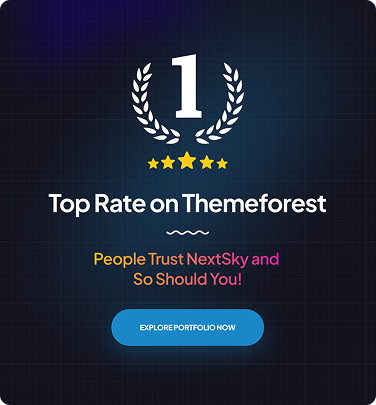How to Add Reviews to Your Shopify Store in 3 Easy Methods
Table of Contents Hide
Customer reviews are a key factor influencing the success of an e-commerce store to strengthen trust, enhance brand reputation, and boost conversion rates. In this article, NextSky will guide you on how to add reviews to Shopify store to optimize your business performance.
Why add product reviews to your Shopify store?
Before diving into the "how," understand the "why." Reviews aren't just nice-to-have; they deliver measurable ROI:
- Boost conversions and sales: Positive ratings can increase conversion rates by up to 270%. Shoppers trust peer experiences over brand claims.
- Build credibility: 63% of consumers are more likely to trust stores with reviews. Verified feedback counters skepticism in e-commerce.
- Enhance SEO: User-generated content adds fresh, keyword-rich text to product pages, enhancing their search engine visibility. Google favours this, often displaying star ratings in search results (known as rich snippets).
- Improve product quality: Feedback highlights strengths and flaws, enabling data-driven improvements and reducing returns.
- Aid abandoned cart recovery: Addressing common concerns in reviews reassures potential buyers at checkout.
>>>> Read more: How do Shopify Gift Cards Work: A Complete Guide
How to add Shopify product reviews using an app
If you don’t want to use paid options to collect reviews, a good solution is to install the Product Reviews app. This is a free tool that will help you start getting your first reviews for your store.
Step 1: Navigate to the Shopify app store
Go to your Shopify Admin > click on Apps > then click on the green Customize Store button to be directed to the Shopify App Store. Alternatively, you can click on a recommended app for quicker access.

Step 2: Search for the product reviews app
In the App Store, type "Product Reviews" in the search bar. Once the results appear, find and select the official app from Shopify.

Step 3: Install the app in your store
On the app’s detail page, click Add App, then click Install App to grant permissions and complete the installation.

Step 4: Display reviews on the product page
Go to the app settings to follow the integration instructions. This will allow you to display customer reviews directly on your product pages, increasing trust and conversion rates.

How to add reviews to Shopify on product pages
If you're using a paid review app, the process is generally similar. However, you may find some advanced features that are specific to that app.
Step 1: Access the Shopify Theme Editor
Go to Online Store > Themes, then click the Customize button on the theme you wish to edit.

Step 2: Select the Product Page Template
In the editor, open the dropdown menu at the top and choose Products > Default Product to edit the product page template.

Step 3: Add a Review Block from the App
Scroll down the left menu, click Add Section > choose Apps > add Product Reviews or Star Rating (or both), then drag and drop to arrange the display location.

Step 4: Customize the Review Appearance
Select the newly added block to adjust the color, star size, alignment, and text. Further customization can be done within the app itself.
Step 5: Place Reviews Strategically
You can also insert these blocks into the Product Information section, such as directly under the title or before the "Add to Cart" button, to optimize visibility.

How to add reviews to Shopify with Judge.me
Step 1: Install the Judge.me App
Go to the Shopify App Store, search for “Judge.me Product Reviews” and click Install Now. After installation, you’ll be directed to the setup page to start collecting product reviews immediately.
Step 2: Enable on Your Store Theme
- From the setup page, click "Enable app embed" to open the Shopify theme editor.

- In the theme editor, click the "App embeds" icon (the one that looks like a puzzle piece) on the left-hand panel.
- Toggle on the "Judge.me" app embed and click "Save".
- Return to the Judge.me setup page and click "Continue".

- Click the "Install review widget" button. This will add the widget to your product pages.

Step 3: Install the review widge

Step 4: Add reviews
- Manual entry: Customers can leave reviews directly on your product pages.
- Import from CSV: Go to Settings > Import reviews in your Judge.me admin, upload a CSV file, and match the columns with Judge.me's fields.
- Import from other platforms: In the Judge.me app, go to the "Import Reviews" section and paste the URL of a product from a platform like AliExpress or Amazon to import its reviews.

Top 5 best Shopify reviews app you shouldn't miss
Shopify's App Store lists over 900 review apps, but you don't need to test them all. Start by deciding between free and premium:
| App | Rating (2025) | Key Features | Pricing | Best For |
|---|---|---|---|---|
| Shopify Product Reviews | 4.5/5 (Official) | Basic collection/display, auto-publish, star ratings | Free | Beginners, low-volume stores |
| Judge.me | 5/5 (22,000+ reviews) | Unlimited requests, photo/video, SEO snippets, coupons | Free forever; $15/mo premium | Growing stores needing automation |
| Yotpo | 4.8/5 | AI moderation, UGC widgets, loyalty integration | Starts at $19/mo | Mid-size brands focused on visuals |
| Loox | 4.9/5 | Photo-first reviews, discount incentives | $9.99/mo after trial | Visual products (fashion, beauty) |
| Stamped | 4.7/5 | Multi-language, Net Promoter Score | $15/mo+ | International sellers |
Pro Tip: If you're on a budget, start with Shopify's free app. It handles essentials without bloat. For advanced needs like importing from Amazon/AliExpress or automated email sequences upgrade to Judge.me or Yotpo. Always check compatibility with your theme (e.g., Dawn, Prestige) and read recent reviews for 2025 updates.
Best examples of reviews on Shopify
Gymshark
Gymshark has grown from a small garage into a multi-million-dollar sportswear brand. Gymshark’s Shopify storefront is minimalistic, featuring high-quality product images and genuine user reviews. This professional and authoritative presentation builds trust and drives sales.
ColourPop
ColourPop has revolutionized the cosmetics industry by launching new products at a rapid pace, in line with social media trends. Their Shopify site integrates product reviews, user images, and influencer feedback, creating a vibrant and authentic shopping experience.
Kylie Cosmetics
Kylie Cosmetics, the brand founded by Kylie Jenner, has cleverly exploited her personal influence to boost sales. The brand’s website on the Shopify platform is optimized, fully integrated with detailed product reviews, real customer feedback, and real-life images, providing customers with a shopping experience that is both trustworthy and engaging.
I hope this guide helped you learn how to add reviews to your Shopify store. While this is the simplest way to add reviews to your Shopify store, using too many apps can affect the performance of your store. If you are looking for a more complete solution, you might want to hire a Shopify expert to implement this feature and more. Feel free to contact NextSky to get more free consultation and advice on your Shopify store.
>>>> Read more: