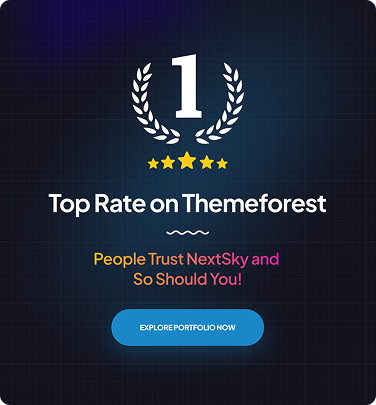How to Remove Shipping Calculated at Checkout in Shopify
Table of Contents Hide
The "Shipping Charges Calculated at Checkout" message can cause many customers to hesitate and abandon their carts. In this article, NextSky will guide you on how to remove shipping charges calculated at checkout in Shopify store to provide a smooth shopping experience and help customers feel more secure when placing orders.
What shipping charges are calculated at checkout?
When you see “shipping calculated at checkout,” it means that Shopify is automatically adding shipping costs at the last step of the checkout process. This usually happens when the store hasn’t explicitly set up shipping costs from the start.
As a result, customers may be “surprised” by an unexpected additional charge, causing the total order value to be higher than expected. This affects the shopping experience and causes users to abandon their carts at the last minute.
Read more:
- How To Change Shipping From Address On Shopify
- How to Offer Free Shipping on Shopify And Still Make Profit
How to remove shipping charges calculated at checkout in Shopify
Method #1: Remove the shipping charges calculated at checkout text
Follow the simple steps below to remove the “shipping charges calculated at checkout” text.
- Step 1: On your Shopify dashboard, under Sales channels in the left menu bar, click Themes. Then, click the three-dot button of your current active theme and select Edit default theme content.

Note: If you have multiple themes, make sure you are editing the active theme.
- Step 2: In the Topic Content section, type "calculated at checkout" into the search bar to display all the text in the topic that contains that phrase.

Note: If this phrase doesn't appear, scroll down and look for the Shopping cart section.
- Step 3: In the Shopping cart section, find the phrase “ Taxes and shipping charges collected at checkout ”. Here, you can choose Delete to remove the message completely or replace it with a custom message like “Free shipping”.

- Step 4: Once done, tap the Save button in the top right corner of the screen. Now go to your store and try adding the product to your cart and check your cart to see if the text has disappeared.
Read more: Understanding Shopify Shipping: Costs, Rates, and Delivery Methods
Method #2: Set up a custom shipping method
Follow these steps to remove the "Shipping charges calculated at checkout" message by setting up a custom shipping method:
- Step 1: Go to your Shopify admin, select Settings > Shipping and delivery , then click Create new profile.

- Step 2: Name your profile, click Add Products, and select the products you want to apply separate shipping rates to.

- Step 3: In the shipping zones section, click Create zone, name it and add the appropriate countries/regions, then click Done.

- Step 4: Click Add price, set fixed or conditional shipping rates, then click Done to save.

- Step 5: After completing the steps, click Save in the right corner to apply the new configuration.

- Step 6: Create a test order to make sure the “Shipping charges are calculated at checkout” line is removed.
Benefits of Removing "Shipping Calculated at Checkout" on Shopify
Eliminating the "Shipping Calculated at Checkout" message can significantly enhance your customers' shopping experience, boost conversion rates, and reduce cart abandonment. Here's how:
1. Reduce Cart Abandonment
Unexpected costs at checkout, such as shipping fees, are a primary reason for cart abandonment. According to the Baymard Institute 2024, 48% of shoppers abandon their carts due to extra costs, including shipping, taxes, and fees. By removing the "Shipping Calculated at Checkout" message, you eliminate this surprise, making your store more transparent and trustworthy. Offering clear, upfront shipping information can reduce uncertainty and help you close more sales.
2. Create Transparent Shipping Fees and Increase Customer Satisfaction
Offering transparent and predictable shipping fees is a key benefit of removing the "Shipping Calculated at Checkout" message. By implementing flat-rate shipping, customers know the exact cost from the beginning, which enhances their confidence. According to a Statista survey, 37% of shoppers prefer services that combine orders for a single delivery, emphasizing the importance of streamlined and predictable shipping. Clear pricing reduces the frustration of hidden fees, leading to higher customer satisfaction and fewer abandoned carts.

3. Experiment with Flexible Shipping Options
By removing the default message, you gain the flexibility to test alternative shipping options that may be more attractive to your customers. For instance, you could offer free shipping on select items or for certain geographic locations.
4. Improve Conversion Rates
Offering flat-rate or free shipping can be a strong marketing tool. For instance, offering free shipping on orders over $50 encourages customers to add more items to their cart to reach the threshold. Shopify reports that 9 out of 10 customers are more likely to complete their purchase if they know they’ll receive free shipping. This strategy not only boosts conversions but can also increase your average order value (AOV).
5. Gain Competitive Advantage
In a competitive e-commerce landscape, a seamless shopping experience is crucial. If your competitors are offering clear and predictable shipping costs, removing the “Shipping Calculated at Checkout” message gives you a competitive edge. By eliminating this friction point, you offer a smoother, more customer-friendly shopping experience, which could influence shoppers to choose your store over others.

Tips to optimize the Shopify shipping process
According to a study by the Baymard Institute, unexpected costs during checkout are the number one reason why customers abandon their shopping carts. Setting a fixed shipping rate is an effective way to eliminate this element of surprise and reduce cart abandonment. To optimize your shipping experience, here are some additional tips you can apply:
- Clearly define delivery areas: Dividing shipping areas by locality or country helps you set appropriate fees and avoid errors in cost calculations.
- Accurately update product weights: When implementing a weight-based pricing strategy, accurate information about the weight of each product is imperative to ensure accurate shipping rates.
- Use shipping incentives to gain a competitive edge: Offering free shipping on orders over a certain value (e.g. $100) can make customers choose you over competitors who don't offer it.
- Encourage more purchases: Offering free shipping on specific products or orders above a threshold not only improves sales but also increases average order value.
- Track and check the payment process periodically: Make sure the system always calculates the correct shipping fee to avoid confusion or creating a sense of lack of transparency for customers.
- Display costs clearly, avoid confusion: Being transparent in displaying shipping costs from the beginning gives customers peace of mind and reduces cart abandonment at the final step.
We hope this guide helped you remove the "Shipping Calculated at Checkout" message and optimize your Shopify store. These small improvements can lead to significant long-term benefits. For any questions or if you need expert assistance, feel free to contact NextSky. We offer free consultations and solutions to help your business grow.
=>> Read more: