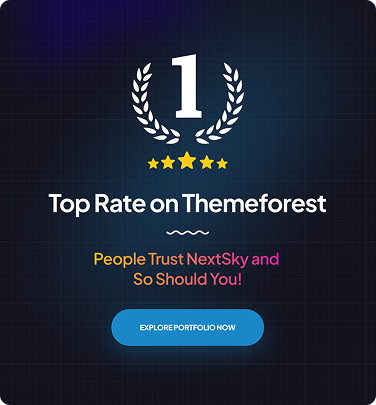Shopify Shipping: Complete Guide to Fast and Easy Delivery
Table of Contents Hide
Efficient shipping is the core of getting your Shopify business to your customers quickly. In this guide, Nextsky will share in-depth insights that will help you master every aspect from Shopify shipping settings to international shipping to optimize efficiency and profits like a pro.
What is Shopify Shipping?
Shopify Shipping is an integration that simplifies the shipping process, offers great rates, fast label printing, and easy tracking all in one dashboard. It is specifically available in the US, Canada, Australia, and select European countries. It also partners with major carriers like USPS, UPS, DHL Express, Canada Post, and Sendle to optimize shipping costs and efficiency.
Read more: How To Change Shipping From Address On Shopify
Key features of Shopify shipping
Shopify Shipping provides a comprehensive set of tools to optimize your e-commerce shipping strategy. Here's a breakdown of the standout features:
- Multiple carrier options: Choose from trusted carriers such as USPS, UPS, DHL Express, Canada Post, and Sendle for your Shopify shipping needs, including both domestic and international destinations.
- Discounted rates: Save big with pre-negotiated discounts, like up to 88% off with USPS, 80% off with DHL Express, or 44% off with Sendle.
- Print shipping labels: Print up to 100 labels at a time directly from your Shopify dashboard, with support for both standard and thermal printers.
- Order routing: For businesses with multiple warehouses, Shopify automatically routes orders to the nearest location, reducing delivery times.
- Tracking and insurance: Provide customers with real-time monitoring and up to $200 in insurance per label for added peace of mind.
- International shipping tools: Simplify Shopify international shipping with integrated customs forms, tariff calculations, and compliance support.
- Local pickup and delivery: Offer flexible options, such as in-store pickup or local delivery, to serve customers in the surrounding area.
How to setup shipping on Shopify
Step 1: Visit your Shopify dashboard
Because Shopify Shipping is fully integrated with your Shopify store, you can access it directly from your dashboard. First, you have to log in to your Shopify account and then go to your Shipping and Delivery settings by Setting > Shipping and delivery

From here, you can set up multiple shipping options, Shopify processing times, Shopify free shipping, and other necessary settings.
Step 2: Set up your local delivery & pickup options
Set up your local delivery options
To activate local delivery for a specific location on Shopify:
- In the Local Delivery section, select the location you want to enable local delivery.
- Click "Set up" > “Shop location”

- You have 2 options to set up local delivery: Local status and Manage local deliveries using the app
- In the Location status section, check the "This location offers local delivery" box.
- In the Delivery Area section, you can use Delivery Raidus or Zip Codes to set your range of delivery.

- Fill in all information then press “Save”
Set up your pickup option
- To activate local pickup in your Shopify store:
- In the Local Pickup section, choose the location you want to enable. If you have multiple locations, click "Show more" to view all options.
- Ensure you have set up the location beforehand to select it.
- Check the box for "This location offers local pickup."

- Adjust the settings in the Information at the checkout section according to your preferences.
- Optionally, provide pickup instructions for customers under the "Order ready for pickup notification" section.
- Finally, press “Save”.

Step 3: Set up shipping zones
To set up shipping zones in Shopify:
- Under the Shipping section, select General shipping rates
- In the “Shipping origins” section, Click "Create zone" next to the group of locations where you want to add a shipping zone.


- Enter a name for the shipping zone and select the countries and regions you want to include.
- Click "Done" and add any desired rates for the zone before saving.
- If adding a shipping zone for a new country or region, ensure you've added a market with those countries or regions first.
Step 4: Set up shipping rates
To set up your shipping rates in Shopify, after creating a shipping zone, click the "Add rate" button below the zone you created. You'll have two options to either set a flat rate or use the rate set by carriers.


If you choose to Use flat rate:
- Determine a reasonable flat rate by researching shipping charges.
- Finalize the rate and input it under the "Price"
- Optionally, set criteria for shipping rates by clicking on the "Add conditions" tab. You can choose conditions based on item weight or order price.

If you opt to use a carrier or app to calculate rates:
- Enable specific shipping services you want to offer customers. Limit options to avoid confusion.
- Provide 2-3 delivery options, such as affordable, mid-range, and expedited, for customer convenience.

Scroll down to the bottom to find the section "Handling fee" section. This fee accounts for your packaging and handling costs.
It is added on top of the carrier's shipping charge and covers shipping activities so consider the impact on conversion rates before adding this fee.

You should review your shipping settings thoroughly, especially if default rates are configured for eligible fulfillment locations. Make any necessary changes to carriers and rates to ensure accuracy. Finally, click "Done" to complete.
Step 5: Set up custom shipping profiles

To set up custom shipping rates in Shopify:
- In the Custom Shipping Rates section, click "Create new profile."
- Enter a name for the profile.
- Under the Products section, click "Add products" and select the products to include in the shipping profile.
- Review and make any necessary changes to your shipping origins in the Shipping Origins section.
- In the Shipping Zones section, click "Create zone." Choose countries or regions included in the zone and click "Done."
- Add shipping rates for the zone by clicking "Add rate," specifying the rate details, and clicking "Done."
- Once all zones and rates are set up, click "Save."
Step 6: Print shipping labels
Before purchasing shipping labels through Shopify Shipping, ensure you have a printer set up for printing. You can either use a desktop printer or a shipping label printer, depending on your preference.
Shopify recommends using a Shopify-supported label printer for optimal results. Test your printer by printing a test shipping label before proceeding with actual labels.
Read more: How to Remove "Shipping Calculated at Checkout" in Shopify
Choosing a carrier and service
Carriers are partners who handle pickup and delivery to your customers. Each offers various service options, making it easy to select a solution that fits your budget and needs.
USPS (United States)
- Best for: Lightweight packages and sellers prioritizing cost savings.
- Discounts: Up to 88% off retail rates.
-
Standout services:
- Ground Advantage: 2–5 days, cost-effective domestic solution.
- Priority Mail: 1–3 days, fast nationwide delivery.
-
First-class package international: Ideal for international orders under 4 lbs with optimized costs. Ideal for: Small home-based businesses needing flexible, budget-friendly shipping.
UPS (United States and Canada)
- Best for: Reliable domestic and international shipping with guaranteed on-time delivery.
-
Standout services:
- Ground/Air: 1–5 days, economical choice for domestic orders.
- Worldwide Express: 1–3 days, premium global shipping solution. Ideal for: Sellers focused on accuracy and reliability in delivery.
DHL Express (International)
- Best for: High-speed international shipping for Shopify stores.
- Discounts: Up to 80% off.
- Standout service: Delivery in 2–3 days to over 220 countries and territories.
- Ideal for: Global brands needing fast shipping for lightweight to medium products.
Canada Post (Canada)
- Best for: Cost-effective domestic and international shipping.
- Discounts: Up to 58% off.
-
Standout services:
- Xpresspost: 1–2 days, fast domestic delivery.
- Small packet international: Budget-friendly for small orders under 2 kg. Ideal for: Canadian sellers expanding internationally with optimized costs.
Sendle (Australia)
- Best for: Eco-friendly domestic and international shipping.
- Discounts: Up to 44% off.
- Standout features: Carbon-neutral delivery, free doorstep pickup.
- Ideal for: Australian businesses prioritizing sustainability and reduced carbon footprints.
Shopify Shipping vs. third-party apps: A comparison for growing stores
While Shopify Shipping is ideal for small to medium-sized businesses, growing stores may need more advanced tools. Here’s a comparison:
|
Feature |
Shopify Shipping |
Third-Party Apps (e.g., Veeqo, ShipStation) |
|
Carriers |
USPS, UPS, DHL, Canada Post, Sendle |
Broader range, including FedEx, Royal Mail |
|
Multi-Channel Support |
Shopify orders only |
Supports Amazon, eBay, Etsy, etc. |
|
Bulk Label Printing |
Up to 100 labels |
Often higher limits (e.g., 500+) |
|
Automation |
Limited rules |
Advanced workflow automation |
|
Global Reach |
U.S., Canada, Australia, some EU countries |
Worldwide |
|
Cost |
Included in Shopify plans, discounted rates |
Subscription fees + label costs |
When to use Shopify Shipping
- You’re a small to medium-sized Shopify store.
- You ship primarily from the U.S., Canada, or Australia.
- You want a simple, integrated solution with discounted rates.
When to consider third-party apps
- You sell on multiple platforms (e.g., Amazon, eBay).
- You need FedEx or other carriers not supported by Shopify.
- You require advanced automation for high order volumes.
- For rapidly scaling businesses, combining Shopify Shipping with a 3PL or third-party app can deliver optimal benefits.
Best Shopify Shipping apps for your online store
The shipping category of the Shopify App Store has countless third-party options to help with everything from saving on shipping rates to automating the shipping process. Here are some of the top Shopify shipping apps.
ShipZip
ShipZip is a flexible Shopify shipping app that integrates with multiple carriers, offering customizable rules, real-time rates, and order tracking with customer notifications.

Ship Rate & Track
The Ship Rate & Track app links your Shopify store to FedEx, offering real-time rates, label printing, and streamlined order fulfillment. With automatic updates and support for FedEx Hold at Location, it's a comprehensive solution for Shopify sellers.

Parcel Panel Order Tracking
Parcel Panel Order Tracking improve customer satisfaction and boost sales with branded tracking. Track orders in real-time, automate shipping notifications and customize tracking pages. Drive sales with upselling and leverage powerful analytics. Get 24/7 support.
![]()
Shippo
Shippo Offers discounted shipping rates, multi-carrier support, and seamless integration with Shopify. Simplifies label printing, order tracking, and international shipping.

Easyship
Easyship offers access to 250+ shipping solutions, real-time checkout rates, and automated customs paperwork, making it ideal for businesses looking to simplify shipping and expand internationally.

Read more: How Does Shopify Pay You? Understanding the Payment Process
Best practices for e-commerce shipping and order fulfillment
To stand out in e-commerce shipping, businesses must blend innovative strategies with exceptional customer experiences. Below are the top practices for optimizing costs, boosting efficiency, and building lasting customer trust.
- Optimize packaging: Begin by selecting lightweight, eco-friendly materials such as corrugated cardboard or poly bags to reduce costs and appeal to sustainability-conscious customers. Choosing snug-fitting packaging reduces the need for cushioning materials and significantly lowers shipping expenses.
- Provide transparent tracking: Offering real-time tracking links reduces customer anxiety and enables support teams to address inquiries swiftly. Integrating Shopify’s automated notification tools ensures customers receive proactive, transparent updates on their order’s journey.
- Leverage free shipping strategically: Increase cart value by offering free shipping on orders over $50, a proven strategy. Offset costs internally through slight price adjustments or externally by negotiating discounts with carriers.
- Simplify international shipping: Use Shopify’s market management tools to handle taxes, duties, and international shipping compliance. Clearly communicate potential customs fees in your shipping policy to reassure customers and avoid any surprises.
- Integrate with fulfillment networks: For high order volumes, consider Shopify’s fulfillment network or third-party logistics (3PL) providers, such as Flexport, to automate warehousing and shipping. Real-time inventory tracking via Shopify’s dashboard simplifies management.
- Prioritize sustainability: Adopt recyclable packaging and highlight eco-friendly practices to enhance brand value. Shopify’s Planet app allows you to offer carbon-neutral shipping options, contributing to environmental protection.
- Analyze shipping performance: Tracking delivery times, costs, and customer feedback to identify bottlenecks. Leverage Shopify’s analytics tools to optimize carrier choices and pricing strategies, improving operational efficiency.
Read more: How to Offer Free Shipping on Shopify And Still Make Profit