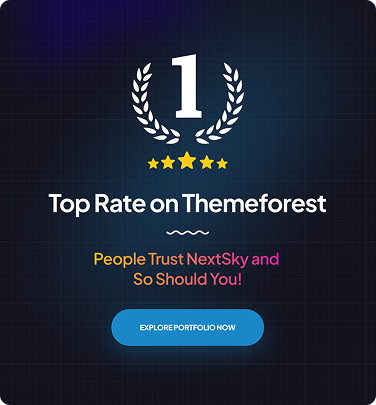How To Change Shipping From Address On Shopify [2025 Guide]
Table of Contents Hide
Changing the "Shipping From" address on Shopify is a straightforward process, but it's important for ensuring accurate shipping rates and order fulfillment.
Whether you're moving to a new location or adding multiple shipping origins, this guide walks you through the updated steps to modify your default shipping address in Shopify settings. Follow these instructions to keep your store’s shipping information up-to-date.
How to Change Shipping From/Shipping Label Address on Shopify
To update the “Shipping From” address on Shopify, follow these simple steps to ensure accurate shipping rates and timely deliveries:
Step 1: Log in to your Shopify account
From the Shopify Dashboard, go to Settings > Locations. 
Step 2: Add a new location (if needed)
Click on Add location in the top-right corner. Enter the name and address of the new location. Ensure you check the box that says Fulfill online orders from this location, then click Save. If the location is already added, skip this step. Note: Skip this step if the new location is already added.
Step 3: Set the default shipping address
Under the Default locations section, click the Change drop-down menu and select the newly added location.
Step 4: Save your changes
Click Save to set the new location as your default shipping address. Your “Shipping From” address is now updated and ready for use in shipping and labeling.
How to Easily Change Customer Billing Address on Shopify
Accurate billing addresses are crucial for smooth transactions, timely order processing, and maintaining a positive customer experience. An incorrect or outdated billing address can lead to payment failures, delayed shipments, and order cancellations. By keeping your customers' billing information up-to-date, you help avoid these issues and ensure a seamless shopping experience. Here’s a simple step-by-step guide to updating a customer's billing address in Shopify:
- Log into Shopify Admin: Go to your Shopify admin panel and click Customers.
- Select the Customer: Find and click on the customer whose billing address you want to update.
- Edit Billing Address: In the Default Address section, click the Change button next to the current billing address.
- Update or Add Address: You can either Edit Address or Add New Address if the customer has multiple addresses.
- Save Changes: After updating or adding the correct billing address, click Save to apply the changes.
How to Hide Your Personal Address on Shopify
As a Shopify store owner, you may want to hide your personal address for privacy or professionalism. Whether you're working from home or running a digital business, keeping your address private is crucial. It helps protect your privacy, enhances your store’s professional image, and builds trust with customers. Hiding your address also avoids unwanted attention. You can use a virtual address or PO Box for a more secure, professional solution. Here’s a simple guide to hide your personal address from packing slips in Shopify:
- Step 1 - Log into your Shopify admin panel: From the dashboard, go to Settings and select Shipping and delivery.
- Step 2 - Select Packing Slip: Scroll to the Packing Slips section and click on Packing slip template.
- Step 3 - Edit the Packing Slip Template: In the template code, press Ctrl + F (Windows) or Command + F (Mac) to search for "shop_address." Delete this line and the one below it.

- Step 4 - Preview the Changes: Click Preview template to ensure your personal address is no longer visible on the packing slip.
- Step 5 - Save the Changes: Once you've confirmed the address has been removed, click Save to apply the changes.
How to Change Return Address on Shopify
You might want to change the return address on Shopify because you don’t want people to know your personal address. In Shopify, the return address is the address in your Billing information.
Here is how you can change return address on Shopify.
- Step 1: Log in to your Shopify account. On Shopify Dashboard, go to Shopify Settings -> General.
- Step 2: In the Store details section, click on Billing address, a Billing information pop-up will appear.
- Step 3: Change your address on the Billing information pop-up then click Save.

How to Add PO Box to Shopify?
To add a PO Box as a shipping address in your Shopify store, follow these steps:
- Step 1: Log into your Shopify account and navigate to Settings.
- Step 2: In the Settings menu, click on Locations.
- Step 3: Click on the Add Location button in the top right corner.
- Step 4: Fill in your PO Box address and details as the shipping location.
- Step 5: Once you’ve added the location, you can choose to make it the default shipping location by going back to the Shipping and Delivery settings and selecting the new PO Box as the default shipping address.
However, keep in mind that some shipping carriers do not deliver to PO Boxes, so ensure that you adjust shipping methods accordingly and inform your customers if there are any restrictions on shipping to PO Boxes.
How to Change Inventory Location on Shopify?
If you have multiple store locations, you have to be careful when setting up your inventory on Shopify. The inventory page displays products from all of your locations.
To change the Inventory Location on Shopify, follow these steps:
- Step 1: Start by logging into your Shopify account and accessing the Shopify Dashboard.
- Step 2: On the left side of your Shopify Dashboard, click on Products. If your product has multiple variants, select the specific variant you want to update.

- Step 3: Scroll to the Inventory section on the product page.
- Step 4: Click Edit locations next to the location(s) where your product is stored.
- Step 5: In the Edit locations window, you will see the list of your active locations. Update or adjust the inventory quantities for each location as needed. You can remove inventory from a location if it is no longer available there or add it to a new location.

- Step 6: Once you have made the necessary adjustments, click Save to update the inventory levels at your specified locations.
By following these steps, you can manage and change where your products are stored across multiple locations in your Shopify store.
I hope this guide helps you learn how to change “Shipping From” Address on Shopify. If you have any further problems or questions, feel free to contact NextSky for free consultations and advice.
=>> Read more: