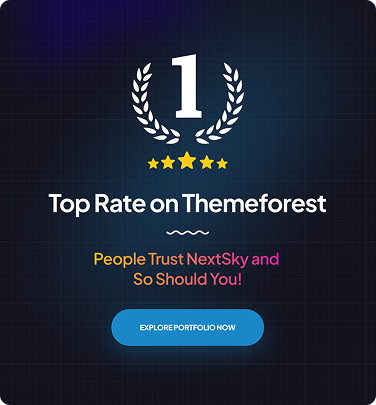How to Fulfill Orders on Shopify: A Step-by-Step Guide for Beginners
Table of Contents Hide
Order fulfillment is the backbone of any successful e-commerce business, and Shopify makes this process seamless. In this guide, "How to Fulfill Orders on Shopify", Nextsky will provide detailed instructions covering every step—from receiving your first order to delivery. Whether you fulfill orders in-house, use third-party services, or dropship, this article offers insights and tools to simplify the process and delight your customers with on-time deliveries.
What Is Shopify Order Fulfillment?
Shopify order fulfillment is the process of managing customer orders, from receiving to shipping. Shopify simplifies this with tools that handle:
- Receiving & Processing Orders: Orders appear in your Shopify dashboard for review.
- Packing & Shipping: Print packing slips, shipping labels, and integrate with carriers like USPS, FedEx, and UPS.
- Tracking & Returns: Automatically track shipments and manage returns.

When to Mark Orders as Fulfilled:
- After Shipping: Once the order is packed and shipped.
- Handoff to Carrier: When handed over to the carrier with tracking info.
- Dropshipping: When the supplier confirms shipping.
- Automatic Fulfillment: For digital products or integrated third-party services.
- Partial Fulfillment: For orders shipped in parts.
This streamlined process ensures faster deliveries and better customer experience.
How to Fulfill Orders on Shopify
Before fulfilling your orders
To ensure smooth order fulfillment, check the following:
- Product Weight: Confirm accurate product weight to avoid incorrect shipping rates and unexpected costs.
- Shipping Rates: Set your rates under Settings → Shipping and Delivery → Shipping Rates for both domestic and international markets. For more detailed information, check out our guide: Understanding Shopify Shipping: Costs, Rates, and Delivery Methods.
- Packaging: Input packaging details if using custom packaging for accurate shipping costs at checkout. For carrier packaging, flat rates apply.
These quick steps will help you set up your Shopify store for seamless order fulfillment.
#1. How to manually fulfill orders on Shopify
Fulfilling orders on Shopify using Shopify Shipping is effective and simple. You don’t need to get extra apps or take complicated steps.
You can fulfill orders easily and ensure customer satisfaction by following these guidelines:
Step 1: Access the “Orders” Section:
- Navigate to the left side of your Shopify dashboard and click on “Orders”.
- Here, you can see all fulfilled and unfulfilled items.
Step 2: View Unfulfilled Items
- To view orders that are unfulfilled, go to the Unfulfilled section.
- Identify the unfulfilled order you want to process and click on the order number.

Step 3: Create a Shipping Label
Click "Create Shipping Label" to generate the label.
If you're not using Shopify Shipping, you can create the label using an external service or other shipping methods.

Step 4: Review Order Details
- Double-check the order and shipment details.
- Enter the tracking code in the Optional Tracking Number field.
- Select the appropriate tracking carrier from the dropdown menu.

Step 5: Send Notifications
- Ensure email notifications are enabled so that your customers are updated on their order status.
Step 6: Fulfill Items
- Go to the Fulfill Items section.
- Change the order status to Fulfilled by selecting the corresponding option.
By following these steps, you can easily fulfill orders manually on Shopify, ensuring your customers receive timely updates and accurate shipments.
#2. How to partially fulfill an order on Shopify
When customers order multiple items and some are out of stock, pre-ordered, or located in different warehouses, you can still ship the available items first. Here's how to handle partial fulfillment on Shopify.
Steps for Partial Order Fulfillment:
Step 1: From your Shopify admin, go to Orders.
Step 2: Select the order you want to fulfill partially.
Step 3: Click Mark as fulfilled to start the partial fulfillment.

Step 4: Create a Shipping Label (if using Shopify Shipping). Click Create shipping label.
Step 5: Adjust the item quantity for each product. Set the quantity to 0 for items you're not fulfilling yet.
Step 6: Choose the shipping method.

Step 7: To notify the customer, check the box to send shipment details (if you have their email).
Step 8: Click Fulfill item to complete the partial fulfillment.
Step 9: The order status will update to Partially fulfilled, showing both fulfilled and unfulfilled items.
For Other Shipping Services:
Step 10: Enter the tracking number and select the carrier. If your carrier isn't listed, choose Other and add a tracking URL.
#3. How to automatically fulfill orders on Shopify
Automatically fulfilling orders on Shopify can save time and ensure orders are processed quickly without manual input. Once a customer completes the purchase, the order is automatically marked as complete.
Benefits of Automated Fulfillment:
- Digital Products: Ideal for digital items (e.g., software, gift cards) that don’t require shipping.
- Inventory Management: Keeps your inventory accurate and avoids overselling.
- Customer Notifications: Shopify automatically sends updates to customers once an order is placed. Ensure your notification settings are configured correctly.
Steps to Set Up Automatic Fulfillment:
Step 1: Go to your Shopify admin panel.
Step 2: In the lower-left corner, click Settings.

Step 3: In the settings menu, select Checkout.

Step 4: Scroll to the Order Processing section.
Step 5: Under "After an order has been paid," check the box for Automatically fulfill the order's line items.

Step 6: Click Save to apply the changes.
#4. How to Fulfill Orders on Shopify Dropshipping
Fulfillment for dropshipping orders is automated with third-party apps, such as Oberlo, DSers, Spocket, and Printful, making it easier to manage. Here’s a simplified step-by-step guide:
- Order Notification: When a customer orders, your dropshipping app notifies you.
- Payment Processing: Transfer the payment to your supplier.
- Fulfillment Request: The app automatically sends the fulfillment request to the supplier.
- Supplier Ships: The supplier ships the order directly to the customer.
- Customer Notification: Customers get an email with tracking info once shipped.
See also:
- How much does shopify take per sale
- How to use shopify gift cards
- Shopify Payments: Setup, Fees, and Alternative Payment Methods
#5. How to Fulfill Orders on Shopify via the Shopify app?
Fulfilling orders on Shopify via the app allows you to manage and update your orders efficiently on the go.
Steps to fulfill orders through the Shopify app:
- Open the Shopify app and sign in.
- Tap the Orders tab at the bottom to view all orders.
- Select the order you want to fulfill to open its details.
- Tap Fulfill items. If there are multiple items, select which ones to fulfill.
- Add tracking information (optional) and choose a service provider.
- Optionally, toggle Send shipment details to customer now to notify the customer.
- Tap Fulfill items to complete the process and mark the order as fulfilled. You can also print shipping labels directly from the app if using Shopify Shipping.

Cancel Fulfillment on Shopify
At times, you may need to cancel a fulfillment for an order. When you do, the order’s status will change to "Unfulfilled," and you can either start a new fulfillment or purchase a new shipping label if needed. Follow the steps below to cancel a fulfillment on desktop, iPhone, and Android.
Important Note:
- If you have already purchased a shipping label, you need to void it before canceling the fulfillment.
- Canceling a fulfillment in Shopify does not stop any ongoing fulfillment processes. If you're using a fulfillment service, make sure to contact them directly to cancel the fulfillment.
Steps to Cancel Fulfillment on Desktop:
- Go to your Shopify admin and navigate to Orders.
- Click on the order you want to cancel the fulfillment for.
- In the Fulfilled section, click on the ellipsis (...) and select Cancel fulfillment.
- Confirm the action to cancel.
How to Do It on iPhone and Android:
- iPhone: Open the Shopify app, tap Orders, select the order you wish to cancel, and follow the same steps as on desktop.
- Android: Follow the same steps as on iPhone, but with a slightly different ellipsis icon.
Essential Tips for Efficient Order Fulfillment on Shopify
In e-commerce, order fulfillment is key to success. Here are some useful típ to optimize your Shopify order fulfillment process:
- Automate Tasks: Streamline your process with Shopify's automation tools for printing labels and sending tracking updates.
- Carrier Integration: Connect with carriers (USPS, FedEx, DHL) for accurate real-time rates and easier shipping.
- Sync Inventory: Ensure inventory is synced across all channels to prevent overselling.
- Use 3PL: Consider third-party logistics providers for faster storage, packing, and shipping.
- Clear Shipping Policies: Set clear expectations with customers on shipping times, costs, and options.
- Monitor Performance: Regularly review fulfillment metrics to identify areas for improvement.
- Efficient Returns: Offer simple returns with pre-printed labels and clear instructions for customers.
These essential tips will help you fulfill orders smoothly, ensuring satisfied customers and timely deliveries.
Order fulfillment is a key factor in ensuring your e-commerce store runs smoothly. Shopify offers tools that make this process easier. If you encounter any difficulties completing orders, feel free to contact Nextsky for detailed advice and timely support.