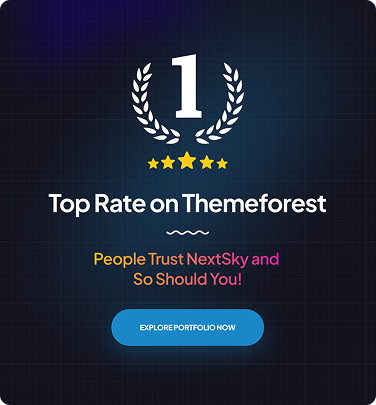How to Multiple Shopify Stores: A Comprehensive form A - Z
Table of Contents Hide
Running multiple Shopify stores can transform your e-commerce approach, enabling you to tap into diverse markets, streamline operations, and boost revenue. However, it comes with challenges that demand strategic planning and the right tools. In this guide, NextSky shares practical insights to help you set up, manage, and optimize multiple stores like a pro.
What are multiple Shopify stores?
The multiple Shopify stores model allows businesses to operate two or more independent online stores on the same platform. Each store has its own domain, products, branding, and configuration. Unlike using multiple domains to localize a single store, this approach lets you build each store as a distinct brand with unique designs, messaging, and strategies.
This setup is ideal for businesses aiming to:
- Target diverse markets (e.g., B2B vs. B2C, or region-specific stores).
- Sell across different product categories or customer segments.
- Create discount stores for excess inventory or off-season items.
- Manage global operations with localized currencies, languages, and branding.
Read more: What is Shopify? All Information About The Platform from A-Z
Pros and cons of running multiple Shopify stores
|
Pros (Benefits) |
Cons (Challenges) |
|
|
Read more: How Many Shopify Stores Are There
How to create multiple Shopify stores
Once you understand the basics, here’s how to set up additional Shopify stores using a single email address. Assuming you already have a Shopify account or store, follow these steps:
Step 1: Access the “Stores” tab
Log into your Shopify admin panel, go to the top-right corner, and click your account name to open the dropdown menu. Select Stores.

Step 2: Create a new store
In the Stores window, choose Create another store.

Enter the desired name for your new store and click Create store to finalize. The new store will automatically link to the primary store’s email address and include a 3-day free trial.

Step 3: Verify email
For security, verify the email address for each store. The same process applies when adding staff accounts. Once verified, you can easily switch between stores using the switcher tool in the Shopify admin.
Step 4: Customize and set up the new store
After creating the store, the setup mirrors your first store:
- Customize themes and designs.
- Install necessary apps.
- Configure Shopify settings (payments, shipping, taxes, etc.).
- Copy products from the main store if selling similar items, or add new products for different categories.
Can you open multiple stores on Shopify?
Yes, Shopify allows you to create multiple stores, but the setup depends on your plan:
- Shopify Plus: Manage up to 10 stores within a single Shopify Organization Admin, ideal for enterprise-level businesses. Each additional store costs $250/month.
- Other plans (Starter, Basic, Grow, Advanced): Each store requires a separate account and subscription. You can use the same email for convenience, but each store operates independently with its own domain, settings, and dashboard.
There’s no limit to the number of stores you can create, but each incurs a separate subscription fee (e.g., Basic Shopify at $39/month per store). Shopify Plus users are capped at 10 stores unless additional fees are paid.
Best practices for managing multiple Shopify stores efficiently
To optimize multi-store operations, adopt these professional strategies:
- Centralize operations: Use tools like Putler to track sales, inventory, and customer data across all stores from a single dashboard, reducing manual work and providing real-time insights.
- Customize branding: Tailor designs and messaging for each store’s audience. For example, use Glozin for modern aesthetics or Umino for dynamic designs to create unique experiences per store.
- Synchronize inventory and orders: Apps like Syncio or Multistore Sync update inventory across stores to prevent overselling, while Shipmonk centralizes order fulfillment for efficiency and time savings.
- Optimize strategic SEO: Craft unique product descriptions and localized keywords for each store to avoid duplicate content, improve search rankings, and deliver distinct customer experiences.
- Streamline customer support: Consolidate inquiries with Gorgias or HelpCenter for easy tracking and resolution. Centralized ticketing ensures no request is missed, boosting satisfaction.
- Train staff effectively: Develop standard operating procedures (SOPs) and guides, paired with Shopify POS for role-based access, ensuring staff execute tasks correctly, minimizing errors, and maintaining performance.
Top Shopify apps for managing multiple stores
Managing multiple Shopify stores can be complex, but the right tools make it seamless. Below are highly rated apps based on features and user feedback:
GemPages (4.9/5, 3,000+ reviews)
- Strengths: Drag-and-drop builder for unique, SEO-optimized store designs. Supports template transfers for up to 5 stores monthly.
- Use case: Create distinct designs per store, e.g., NextSky’s Umino theme for global markets.
- Pricing: Free plan and paid plans from $29/month.
Syncio Multi Store Sync (4.7/5, 162 reviews)
- Strengths: Real-time syncing of products, orders, and inventory across stores.
- Use case: Prevent overselling by maintaining inventory sync for shared products.
- Pricing: 14-day free trial, paid plans from $19/month.
HelpCenter | FAQ Chat Helpdesk (4.7/5, 1,286 reviews)
- Strengths: Centralized customer support with live chat, chatbot, and ticketing.
- Use case: Manage inquiries from all stores on one dashboard.
- Pricing: 7-day free trial; paid plans from $3.99/month.
Weglot (4.6/5, 1,347 reviews)
- Strengths: Translates stores into multiple languages for global sales.
- Use case: Localize content for region-specific stores.
- Pricing: Free for one language (2,000 words), paid plans from $9.99/month.
Rewind Staging (3.8/5, 92 reviews)
- Strengths: Quickly duplicates products, pages, and content between stores.
- Use case: Replicate the main store for new market expansion.
- Pricing: $99/month for unlimited cloning, $29 per additional store.
How do multiple Shopify stores differ from Shopify Markets?
Introduced in 2022, Shopify Markets enables localized experiences within a single store using multiple domains, currencies, and languages. Here’s how it compares to multiple stores:
|
Feature |
Multiple Shopify Stores |
Shopify Markets |
|
Setup |
Each store has its own admin panel |
Single store with multiple domains |
|
Cost |
Separate subscriptions per store ($39–$2,300/month) |
Included in current plan, no extra cost |
|
Use case |
Fully separate brands, categories, or markets |
Localized content within one store |
|
Management |
Complex, requires apps for syncing |
Simple, centralized inventory and orders |
|
Example |
Separate stores for jewelry and clothing |
One store with U.S. and EU domains |
- When to choose multiple stores: Opt for multiple stores if you need entirely distinct brands, product categories, or independent teams (e.g., for different segments or global markets with unique strategies).
- When to choose Shopify Markets: Use Shopify Markets for regional customization within one inventory and admin, such as offering CAD for Canada and GBP for the UK.
Operating multiple Shopify stores is a powerful way to scale your e-commerce empire, but it requires strategic planning and the right tools. By leveraging NextSky’s insights, you can simplify operations, enhance customer experiences, and drive revenue growth.