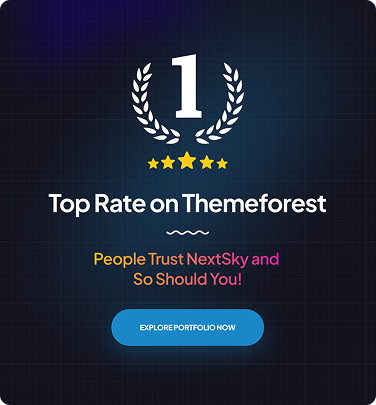How to Cancel Your Shopify Free Trial: 5 Simple Steps (2025 Guide)
Table of Contents Hide
Deciding to cancel your Shopify free trial is not the end of a promising project, but rather a smart strategic move if the platform doesn’t fully align with your current vision and business model. In this article, join Nextsky as we dive into a detailed guide on how to cancel your Shopify free trial to help you make the most of your experience.
What is the Shopify free trial?
The Shopify free trial lets you explore the leading e-commerce platform at no cost for a limited time. Currently, Shopify offers a 3-day free trial plus a special deal of $1/month for the first three months across all plans. Sometimes, sellers need to cancel their trial for various reasons. Understanding these reasons will help you determine if cancellation is truly the right decision.

- Customization limits: Shopify restricts backend code access, which can challenge developers needing extensive modifications.
- Transaction fees: Users not using Shopify Payments face fees (0.6–2% per transaction), impacting profits.
- Short trial period: A 3-day trial may feel too brief to fully test the platform.
- Business fit: Shopify may not meet specific needs, like multi-account dropshipping or complex inventory management.
- Cost concerns: Post-trial pricing ($39–$399/month) may exceed budgets for small businesses.
How to cancel your Shopify free trial in 5 simple steps
Canceling your Shopify free trial is a quick, user-friendly process. Follow these steps to deactivate your store hassle-free.
Step 1: Log into your Shopify account
Visit Shopify’s website, click Log In (top right corner), and enter your credentials (email/password) or use a linked Google, Facebook, or Apple account.
Step 2: Navigate to plan settings
In your Shopify admin dashboard, go to Settings → Plan to view your current plan details, trial status, and payment information.

Step 3: Start the deactivation process
To begin cancellation, go to Plan → Deactivate trial. If you’re considering a paid plan, you can select Choose a plan to continue using Shopify instead.

Step 4: Confirm cancellation
When the deactivation window appears, select Cancel subscription → Deactivate. Choose the most relevant reason from the menu (or select “Other”) and click Continue.
 Step 5: Finalize deactivation
Step 5: Finalize deactivation
To complete the cancellation and end your trial, enter your password to confirm. After clicking Deactivate now, Shopify will send a confirmation email.

Key things to know before canceling your Shopify free trial
Before deactivating your Shopify store, take these critical steps to ensure a smooth process and protect your data.
- Back up your data: Shopify retains data for only two years post-cancellation. Export product, customer, and order data as CSV files via Settings → Export to stay in control. For large datasets, use Matrixify to bypass the 15MB limit.
- Remove payment information: Go to Settings → Payments and delete all saved credit cards or bank accounts to avoid unexpected charges.
- Cancel third-party apps: In Apps, review and remove recurring paid apps. Tools like email marketing or analytics won’t be auto-refunded, potentially causing unnecessary costs.
- Transfer custom domains: If you purchased a domain through Shopify, transfer it to a registrar like GoDaddy before canceling to avoid lockout and ensure uninterrupted use.
- Download theme backups: Go to Online Store → Themes → Actions → Download theme file to save a ZIP file of your theme, preserving all brand customizations for reuse on other platforms.
- Settle outstanding obligations: Check and resolve pending payments, refunds, or unfulfilled orders. Shopify processes these post-cancellation, so settling beforehand maintains your reputation.
=>> You might be interested in: How to Cancel, Pause, or Delete a Shopify Store
Tips to maximize your Shopify free trial
- Extend the trial if possible: Three days may feel too short to fully evaluate Shopify. Contact support to request an extension and access the $1/month deal for the first three months on any plan.
- Test core features: During the trial, add products, organize inventory with collections, set up payments, and test the full checkout process. If you have a physical store, try Shopify POS to ensure seamless online-offline integration.
- Explore the app store: Shopify’s thousands of apps support SEO, marketing, and operations. Experiment to find solutions, but remove unnecessary apps before canceling to avoid charges.
- Assess long-term needs: Choose a plan aligned with your business goals. The Basic plan ($39/month) suits small businesses, while Advanced ($399/month) offers deep customization and advanced features.
- Plan for migration: If switching platforms, use professional migration services to preserve critical data. Manual migrations risk errors that could disrupt your business.

Canceling your Shopify free trial is simple, but it’s worth exploring all features before deciding. If you’ve been asking can you cancel Shopify after free trial, rest assured the steps above will guide you through. Need more help with Shopify or eCommerce? Explore our other guides to boost your business today!