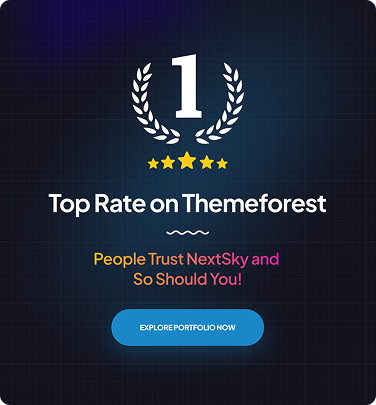How to Cancel Your Shopify Subscription in 6 Easy Steps
Table of Contents Hide
How to cancel Shopify subscription the right way? Whether you're closing your store, switching to another platform, or just taking a break, it's important to follow the correct steps to avoid unexpected charges. In this guide, Nextsky will walk you through how to cancel your Shopify subscription, key considerations before deactivating your store, and alternative options like pausing or selling your Shopify store.
Why should you cancel your Shopify store?
Merchants cancel their Shopify stores for various reasons. Here are some of the most common:
- Business Performance Issues: If your store isn’t generating enough profit, maintaining a Shopify subscription may not be cost-effective.
- Shifting Business Model: If you move to a different business approach that doesn’t require Shopify, canceling your plan helps cut unnecessary costs.
- High Transaction Fees: Shopify charges transaction fees unless you use Shopify Payments, which can reduce your profit margins.
- Limited Customization & Payment Options: Shopify has design and payment restrictions that may not suit businesses needing more flexibility.
- Migration Challenges: Moving your store to another platform can be complex, as Shopify controls hosting and data storage.
- Selling Your Store: If you plan to sell your business, you may need to deactivate or transfer your Shopify account.
- Temporary Break: If you need a break but don’t want to cancel completely, Shopify offers a Pause and Build option.

Understanding these factors can help you decide whether canceling your Shopify subscription is the right choice.
How to cancel shopify subscription with 5 step
Step 1: Access yourstore.myshopify.com/admin and log in using the store owner's credentials. Only the store owner can cancel the subscription; employee accounts do not have sufficient permissions.

Step 2: From the left sidebar, click on Settings -> select Plan. This is the billing hub, displaying your current plan level, usage, and options such as "Change plan" or "Deactivate store."

Step 3: Before proceeding, ensure you complete or cancel any pending orders, settle any outstanding balance, and export necessary reports. Skipping this step may cause issues with support later.

Step 4: Shopify will display notes, warnings, and guidance to help you reconsider closing your store. Review additional details via the provided link, and when ready, click “Continue.”

Step 5: Shopify will prompt you to select a reason for cancellation from a dropdown menu. Choose the appropriate reason and click “Continue” to complete this step.

Step 6: A confirmation window will appear, notifying you that you will lose access to all store data. If you are certain about canceling, enter your admin password and select “Deactivate store” to finalize the process.

Key considerations before canceling or deleting your Shopify store
- Self-deactivation: Only you can deactivate your store; Shopify or third parties cannot do it for you. If you face issues, contact Shopify support for guidance.
- Domain name: Deactivating your store means losing ownership of your domain, even if you reactivate later. However, you can retain your store name by using a different URL.
- Clear outstanding payments: Ensure all invoices, including transaction and shipping fees, are paid.
- Third-party apps: Cancel all app subscriptions to avoid unnecessary charges.
- Pending orders: Complete all unprocessed orders to ensure customers aren't affected.
- Communication: Proactively notify customers, suppliers, and partners about the store closure, sharing details for a smooth transition.
- Data backup: Export and store critical data like order history, customer information, and product details.
- Alternatives to cancellation: Consider downgrading your plan or pausing your store before canceling.
Pausing your Shopify store instead of canceling
Instead of permanently deleting your Shopify account, you can pause your business with the "Pause and Build" plan. This flexible option saves costs while keeping your store intact.

Understanding Shopify's pause and build plan
If you need a break, operate seasonally, or are preparing for a new strategy, Shopify's "Pause and Build" plan is ideal. For just $9/month, you can manage your store, update products, and edit the storefront, while customers can access and leave reviews, though checkout functionality is disabled.
How to pause your Shopify store
To apply this option, follow these simple steps:
- Log in to your store with the owner's account.
- Go to Admin → Settings → Plan.
- Click Deactivate store and select the "Pause and Build" plan.
Resuming sales after pausing
To resume selling, go to Settings → Plan and choose a new plan. For detailed guidance, refer to Shopify's article: How to Pause Your Shopify Store.
What happens after canceling your Shopify subscription?
Your data and settings aren't immediately lost when you cancel your Shopify store. However, to ensure a smooth transition, note these key points:
- Immediate impact: Your store goes offline instantly (hidden behind a password or showing a 404 error). New orders can't be placed, but previously completed orders continue processing.
- Data retention: All data, including products, customers, orders, and themes, is preserved for two years (previously 30 days). You can log in anytime to reactivate and resume operations without rebuilding from scratch.
- Billing stops: Shopify halts charges after the current billing cycle ends. Review statements to ensure no app or domain fees are overlooked.
- SEO and visibility: URLs will gradually be removed from search engine indexes. If moving to another platform, set up 301 redirects to maintain rankings.
- Remaining elements: Gift cards remain usable if the store is restored. Unfulfilled orders may require manual processing.
How to reactivate your Shopify store after cancellation
During the retention period, reactivating your store is quick and straightforward. However, if the retention period expires, you must start from scratch.
Reactivating within the retention period
With a few simple steps, you can reopen your store and resume business:
- Log in to your Shopify admin panel.
- Click Reopen <shop-name>.myshopify.com.
- Select a new plan from the displayed options.
- Enter payment details under Review and Subscribe.
- Click Subscribe to complete the process. After these steps, your store will be reactivated and ready for new orders.
After the retention period
If the retention period has passed, Shopify permanently deletes all data. You must rebuild your store, re-upload products, and reconnect apps. This process is more straightforward if you've previously exported or backed up your data.
Alternatives to Deleting Your Shopify Store
If you decide to delete your Shopify store, several eCommerce platforms can serve as alternatives. Each offers unique features, pricing, and customization options to suit different business needs.
WooCommerce
WooCommerce is a free WordPress plugin that transforms your website into an online store. It offers flexibility, no transaction fees, and a vast selection of plugins and themes. However, it requires technical knowledge and self-managed hosting.
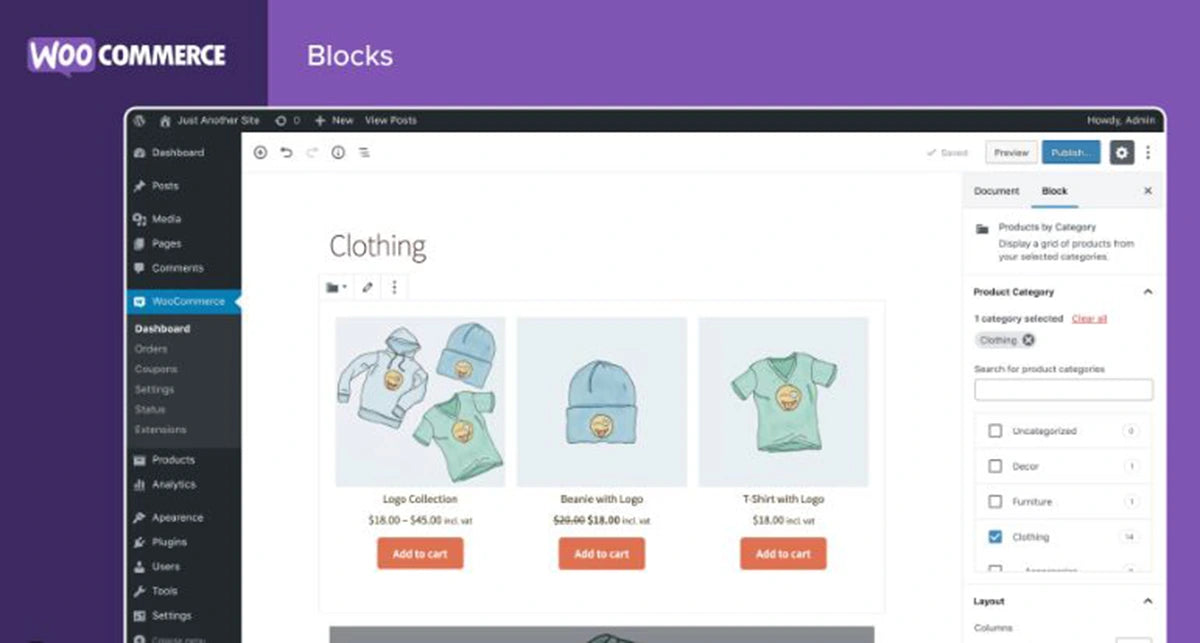
=> Read more: Shopify vs WooCommerce
BigCommerce
BigCommerce is a hosted e-commerce solution with built-in SEO tools, scalability, and multiple payment integrations. It has lower transaction fees than Shopify but can be more expensive overall.

=> Read more: Shopify Vs BigCommerce
Magento
Magento (Adobe Commerce) is a powerful open-source platform ideal for businesses that need advanced customization. It provides extensive scalability but requires technical expertise and dedicated hosting.

=> Read more:
Wix
Wix is a beginner-friendly website builder with e-commerce capabilities. It offers an intuitive drag-and-drop interface and affordable pricing but lacks some advanced e-commerce features found in Shopify.

=> Read more: Shopify vs Wix
Canceling your Shopify subscription requires careful planning. Whether closing, switching platforms, or taking a break, follow the right steps to avoid unnecessary charges. Consider alternatives like pausing or selling your store before making a final decision.