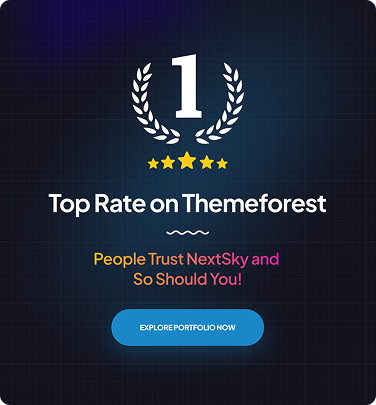How to Connect GoDaddy Domain to Shopify: A Simple Guide
Table of Contents Hide
Connecting your GoDaddy domain to Shopify is an essential step to give your online store a professional and branded look.
This simple guide will walk you through the steps to seamlessly link your GoDaddy domain with your Shopify store, ensuring your website looks polished and ready for customers. Follow these easy instructions to get your domain connected and start driving traffic to your Shopify store today!
Why GoDaddy and Shopify
Both GoDaddy and Shopify are amazing tools to create an e-commerce website for yourself. GoDaddy provides reliable domain registration, web hosting, and website management tools, making it easy to get your business online. Shopify, on the other hand, is a leading e-commerce platform that offers everything you need to build, customize, and run an online store.
By using GoDaddy for domain management and Shopify for e-commerce, you benefit from the best of both worlds: seamless domain setup, strong security, and a user-friendly, sales-optimized platform.
Read more: Shopify vs. GoDaddy: Which is right for your business?
Before connecting GoDaddy Domain to Shopify
There are a few things you need to prepare before we get to connect your GoDaddy domain to Shopify.
Shopify account
Make sure you have registered for a Shopify account with an active plan. If you don’t have one yet, you can go to the Shopify website to register one. The process is fast and simple. It shouldn’t take you more a few minutes to create a new Shopify account.

GoDaddy account
Your GoDaddy domain needs to be registered for at least 60 days before you can connect it to Shopify. Make sure you have all the necessary information about your GoDaddy domain, including login information, and the authorization code (aka EPP code or transfer key).
Check Email Settings
Make sure you have access to the email linked to your GoDaddy domain. When you connect your GoDaddy domain to Shopify, check these settings for a smooth transition:
- Checking active email forwarding.
- Reviewing any set autoresponders.
- Identifying email filters that might need resetting in Shopify.
How to Connect GoDaddy Domain to Shopify Automatically
Step 1: Go to Domains in Shopify
In your Shopify admin, click on Settings at the bottom left corner, then select Domains.
Step 2: Connect Existing Domain
Click on Connect existing domain. Enter your GoDaddy domain name (e.g., www.yourdomain.com) and click Next.


To get your GoDaddy domain, go to GoDaddy Dashboard - > Domain then copy your domain.

Step 3: Manage GoDaddy DNS
Go to your GoDaddy account. In the Domain section, click Manage DNS.

Add a CNAME record:
- Click Add New Records.
- Choose Type CNAME.
- In Name field, type ”www”.
- In Value field, enter “shop.myshopify.com”.
- Leave the TTL field as Default.
- Click Save.

Add an A record:
- Click Add New Records.
- Choose Type A.
- In Name field, type “@”.
- In Value field, type “23.227.38.65”
- Leave the TTL field as Default.
- Click Save.

Step 4: Verify Connection on Shopify
After authorizing, return to Shopify, and click Verify Connection. The process shouldn’t be long. When it is done, you should see your GoDaddy domain on your domain list on Shopify.

Step 6: Set Your Domain as Primary (Optional)
If you want your GoDaddy domain to be the main address for your store, go to Settings > Domains, click the three dots next to your connected domain, and select Set as primary.

Common Issues and Solutions when connecting GoDaddy domain to Shopify
1. Domain Verification Failed
- Issue: Shopify is unable to verify your domain connection.
- Solution: Double-check that your A record points to Shopify’s IP address (23.227.38.65) and the CNAME record points to shops.myshopify.com. Make sure there are no conflicting records, such as multiple A records.
2. DNS Settings Not Updated Automatically
- Issue: Automatic DNS updates fail during the GoDaddy connection process.
- Solution: Manually update the DNS settings in GoDaddy. Go to DNS Management, update the A record to Shopify’s IP address, and ensure the CNAME points to shops.myshopify.com.
3. Domain Still Showing "Not Connected"
- Issue: The domain status remains "Not Connected" even after setup.
- Solution: Clear your browser cache or try accessing your store using incognito mode. DNS changes can take up to 48 hours to propagate fully.
4. SSL Pending or Not Working
- Issue: Your domain shows "SSL Pending" or your site is not secure.
- Solution: SSL certificates can take a few hours to activate. Ensure that all DNS settings are correct, and avoid redirect loops or multiple A records that could block SSL issuance.
5. Email Services Disrupted
- Issue: Your email services stopped working after connecting the domain.
- Solution: Ensure MX records for email are not affected. Re-add or verify your MX records in GoDaddy to maintain your existing email setup.
6. Incorrect Domain Redirects
- Issue: Your domain redirects to an incorrect or unrelated site.
- Solution: Check for any forwarding settings in your GoDaddy account and remove any redirects that are incorrectly configured.
7. Domain Privacy Protection Blocking Verification
- Issue: Domain privacy protection is interfering with the verification process.
- Solution: Temporarily disable domain privacy protection during the setup and re-enable it after a successful connection.
Conclusion
I hope this guide helped you connect your GoDaddy domain to Shopify. Should you have any problems or difficulties, feel free to contact NextSky to receive instant support and consultation. We are a team of Shopify experts with a lot of experience in Shopify integration, and domain transfer. We will offer you advice to finish this process smoothly.
>>>> Read more: