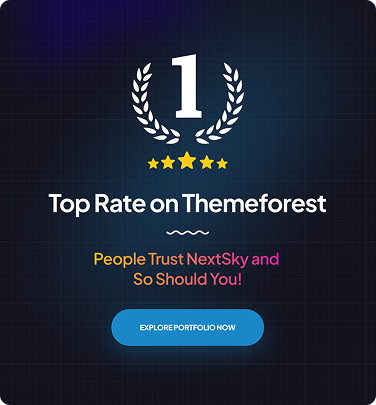How to Create Shopify Automatic Discounts Guide
Table of Contents Hide
Creating automatic discounts Shopify is an effective way to boost sales and improve customer satisfaction. In this article, Nextsky will guide you through the steps of automatic discounts on Shopify to help customers easily take advantage of your special offers.
What is Shopify Automatic Discount?
Shopify automatic discount is a feature that automatically applies promotions to eligible orders based on predefined conditions, such as reaching a minimum purchase amount or including specific products. This eliminates the need for customers to manually enter discount codes, offering a seamless and convenient shopping experience. The feature works across both online stores and in-person sales via Shopify POS, allowing merchants to run promotional campaigns with greater flexibility and efficiency.
Types of Shopify Automatic Discounts
Bundle discounts
This is a form of encouraging customers to buy multiple products at the same time by providing incentives when they buy a certain group of products to increase the average order value and boost consumption of related products. For example: When a customer buys a shirt and pants in the same collection, the system automatically discounts 20% on both products.

Volume discount
Quantity discounts reward customers who buy in larger quantities by offering a discount based on the number of items purchased. For example, "Buy 3 or more and get 10% off." This type of discount is especially effective for consumable items or products that are easy to sell in bulk.
Wholesale Discount
Wholesale discounts are often offered by medium and large stores to B2B customers. These offers offer better prices to those who buy in large quantities, meet certain criteria, and can be automatically applied based on customer card or pre-set conditions.
Upsell Pop-Up
When a customer adds a product to their cart, you can set up a smart pop-up that suggests related products with attractive offers to increase the average value of each order.
Free Gift
The system will automatically give away free gifts when customers meet conditions such as purchasing certain products or spending a required amount. This allows you to receive additional value without any additional action.
Buy one get one free
Encourage customers to buy more with offers like free products or special discounts on full-priced purchases like Buy 1, Get 1 Free 50% off.
Percentage discount
Percentage discounts on total purchases or specific items. This is one of the most common types of discounts. However, you should set a hard limit on large percentage discounts so you don't lose too much money.
Free shipping
This is one of the most popular types of automatic discounts on Shopify. You can set it up in two scenarios:
- By product/collection: Apply free shipping to specific items or collections, regardless of order value.
- By order value: Free shipping when the order reaches a minimum, for example: “Free shipping on orders over $120”.
How to create Shopify Automatic Discounts
Step 1: Go to Discounts in Shopify Admin Dashboard
Log in to your Shopify account. On the Shopify Admin Dashboard, look at the left sidebar and click on Discounts.

Step 2: Create An Automatic Discount
Click the Create Discount button to start creating a discount.

Shopify lets you create 4 types of Shopify Automatic Discounts:
- Amount off products
- Amount off order
- Buy X and Get Y
- Free shipping
Choose one of them.

Step 3: Choose Discount Method
In the Method section, choose Automatic discount. Enter a suitable title for the discount.
From there on, there will be different information you need to fill in depending on the type of discount you choose.

Step 4: Fill in Specific Discount Information
Amount off products
- In the Discount Value section, choose Percentage or Fixed Amount then enter the value. Next, choose the Specific products or the Specific collections this discount will apply.
- In the Minimum Purchase Requirements section, choose the Minimum purchase amount($) or the Minimum quantity of items option and enter the value for whichever you choose.

Buy X get Y
- In the Customer buys section, choose the Minimum purchase amount($) or the Minimum quantity of items option and enter the value for whichever you choose. Enter the value in accordance with your choice.
- In the Customer gets section, choose a number of Specific products or products from Specific collections. Choose a type of discount value and enter the according value. You can also Set a maximum number of uses per order.

Amount off order
- In the Discount Value section, choose Percentage or Fixed Amount then enter the value.
- In the Minimum Purchase Requirements section, choose the Minimum purchase amount($) or the Minimum quantity of items option and enter the value for whichever you choose.

Free Shipping
- In the Countries section, choose All countries or Selected countries. You can also choose to Exclude shipping rates over a certain amount.
- In the Minimum Purchase Requirements section, choose the Minimum purchase amount($) or the Minimum quantity of items option and enter the value for whichever you choose.

Step 5: Set up Combinations and Active Dates
Finally, fill in these 2 sections and press Save Discount:
- In the Combinations section, choose want in 3 options if you want to allow this discount to combine with other types of discounts.
- In the Active Dates section, enter the Start date and the Start time. If this is a time-limited discount, tick on the Set End Date box and choose an End date and an End time as well.

Advanced Settings for Automatic Discounts on Shopify
In addition to basic discounts, Shopify offers a variety of additional settings to help you personalize your offers and increase conversion rates.
Customize by customer segment
You can target each group of customers through default segments such as:
- Never purchased.
- Purchased many times.
- Cancel payment within 30 days.
- Sign up for email.
- Purchased at least one product.
- Specific customers.
To apply, select the “Coupon Code” type and adjust in the “Customer Eligibility” section.
Note: Segments are only available for coupon codes, not for automatic discounts. If you want to use segments for automatic discounts, you'll need to use a third-party app that offers expanded targeting capabilities such as by region, spend history, customer card, or sales channel.
Generate discount links automatically
Shopify allows you to create shareable discount links that, when clicked, automatically apply the discount to your cart. This is great for email marketing or social media, reducing customer friction and increasing order completion rates.
Combine multiple offers
You can combine discounts such as unit value discounts and free shipping. However, the “Buy X Get Y” program cannot be combined with other promotions, the system will choose the highest discount.
Schedule automatic promotions
Shopify supports scheduling the start and end of your discount program , suitable for seasonal campaigns, flash sales, or festivals. Thanks to that, you can prepare a series of promotions in advance without having to trigger them manually.
Why You Need Shopify Automatic Discounts
Automatic discounts are not only easy to use, but also offer many outstanding benefits:
- Drive Sales: Personalized discounts for each customer group help stimulate more purchases and increase revenue.
- Easy to manage: Shop owners can easily set up preferential conditions for each product or order without manual operations.
- Attract new customers: Automatic discounts are an attractive factor for first-time buyers, helping convert them into loyal customers.
- Increase marketing effectiveness: Incorporating discounts into email marketing or social media campaigns can increase traffic and improve conversion rates.
Tips for using automatic discounts on Shopify
- Define your goals clearly: First, you need to know what you want to achieve before implementing any promotion program so that the discount strategy will be more effective.
- Choose the right discount for your strategy: Shopify offers a variety of discounts, such as buy 1 get 1 free (BOGO), fixed-amount discounts, or percentage discounts. Each has its own advantages and is carefully selected to fit your specific business goals.
- Set smart conditions for application: To control the effectiveness of promotions, you need to set clear conditions such as applying to specific products, orders reaching a minimum value, or being exclusive to customer groups such as VIPs or first-time buyers.
- Avoid running promotions too often: Uncontrolled price cuts can erode brand equity and impact profit margins when running promotions.
- Display promotion terms and conditions transparently: All terms and conditions should be clearly displayed on product pages, shopping carts and other points of purchase to enhance the customer shopping experience.
- Enhance your promotion marketing: Promote your promotion across multiple channels such as your website, email, social media, and use tools such as pop-ups, banners, or countdown timers to encourage action.
- Monitor and optimize performance regularly: Set up metrics like conversion rate, average order value (AOV), customer acquisition cost (CAC), and return on investment (ROI). Based on the data you collect, you can adjust your strategy or run A/B testing to optimize performance.
>>>> Read more: