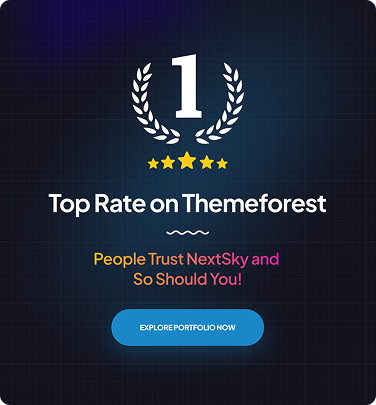How to Put Icon Images In Footer on Shopify In 5 Minutes
Table of Contents Hide
Adding icon images to your store's footer is a simple change that can enhance brand recognition and improve the visual appeal of your e-commerce website. In this guide, NextSky will show you how to put icon images in the Shopify footer in just three steps.
What is Footer icons on Shopify
Footer icons on Shopify are customizable graphic elements added to the bottom section of your store’s page. They are typically linked to payment methods, social media platforms, internal pages, or external websites related to your business. These icons enhance the visual appeal while also improving the user experience and overall professionalism of your store.
Benefits of adding icon images to your footer
Before diving into how to add icon images to your Shopify footer, let’s explore why this small tweak can make a big difference:
- Enhanced navigation experience: Icons help customers quickly recognize and access key links such as social media, contact information, or support resources.
- Elevated aesthetic appeal: Adding icons brings your footer to life, making it more visually engaging and dynamic.
- Boosted brand recognition: Personalized icons reflect your brand’s identity and make your store more memorable to visitors.
- Increased trustworthiness: Displaying security badges, user reviews, and accepted payment methods in the footer helps build credibility and professionalism.
- Encouraged engagement: Well-placed icons can guide customers to explore valuable content like blogs, special offers, or your About Us page.
- Improved navigation flow: Icons make it easier for users to find essential links, enhancing overall site usability.
- Stronger visual impact: A visually enriched footer with intuitive icons gives your store a modern and polished look.
- Reinforced brand identity: Icons that carry your brand’s unique touch help establish consistency and make your business stand out.
- Trust building: Featuring trust symbols and user feedback reassures visitors and enhances confidence.
- Interaction-driven design: Strategically arranged icons can lead users to discover more content, keeping them engaged longer on your site.
How to Add an Icon Image to the Shopify Footer
Although it’s a small detail, this icon plays a key role in boosting brand recognition and showcasing your store’s professionalism. You can easily add it to your footer in two ways:
Method 1: Edit Theme Code
Many users choose this method to personalize their Shopify storefront by adding custom images. Follow the steps below to insert your icon image into the footer using code:
- Step 1: Access your Shopify theme
In the Shopify admin dashboard, instead of clicking the "Customize" button, click on the three-dot icon (…) of your current theme. From the dropdown menu, select Edit code to open the theme’s code editor.

- Step 2: Locate the File to Edit
In the code editor, locate relevant files such as footer.liquid or base.css, as these usually contain the footer display code.

- Step 3: Insert your custom image code

Depending on your goal, you can either modify the entire footer.liquid structure or simply add an image tag like this:
<img src="your-image-url" alt="Image description">
Properly adding a custom image will make your website footer more visually engaging and enhance your brand’s identity.
Methods 2: Add an icon to your Shopify footer
- Step 1: Enter the Theme Editor
On your Shopify admin, go to Sales Channels on the left sidebar > select Online Store > click Themes > click the Customize button to open your website's app.
- Step 2: Add an Image Block to Your Footer
Once the editor is open, scroll down to the bottom and click on Footer, click Add Block > select Image> add a new image to the FFooter in the page preview.
- Step 3: Upload and adjust your icon image
Click on the image block you just added, select Select Image from the right sidebar, then upload an image from your computer or select one from your library. After inserting the picture, use the size and position as needed, then click Save to finish.
Important note: There are themes that use different customization setups. So if these steps don’t work for you, you should refer to the theme documentation or contact the theme’s developer for more information
Things to keep in mind when using icon images in your Shopify Footer
Here are some helpful tips to help you set up an effective brand icon on Shopify:
- Consistent Size: Keep icon sizes consistent, ideally between 20×20 and 50×50 pixels to fit the footer design.
- Suitable format: Prefer PNG format for high compatibility or SVG if you need flexible, scalable images.
- Transparent Background: Helps the icon blend naturally with the footer background, giving it a seamless and subtle feel.
- Optimize Size: Compress images before uploading to improve page load speed without sacrificing quality.
- Style Consistency: The icon should match the brand design style and color palette to create consistency in the interface.
- Sharp Images: Use high-resolution icons to ensure sharp display on all devices, especially Retina.
- Accessibility: Don't forget alt text to help visually impaired users and improve SEO.
These principles will help your logo look good, improve user experience, and increase brand trust.
Get help from Shopify Experts
Adding icon images to your Footer on Shopify is only but one simple step to improve your store.
If you're facing challenges customizing your theme or need further consultation on web development, don't hesitate to reach out to Shopify experts. Nextsky is proud to be a trusted partner with a team of experienced professionals ready to assist you from concept to execution and optimization.
We deeply understand every aspect of Shopify and will help you create an online store that is not only visually appealing but also highly functional, providing the best experience for your customers.
Contact Nextsky today for expert advice and the most effective web development solutions for your business!
>>>> Read more: