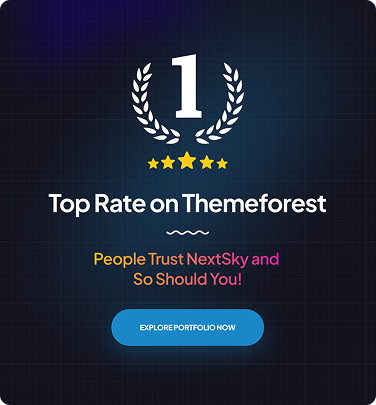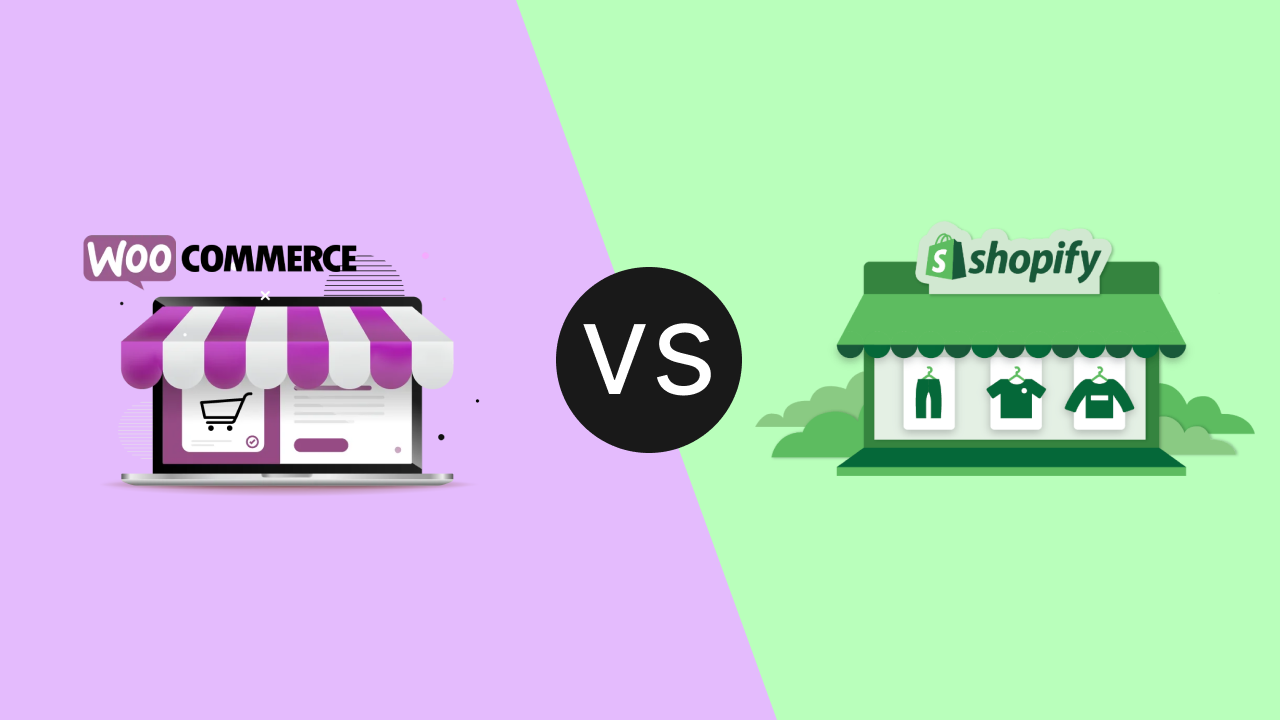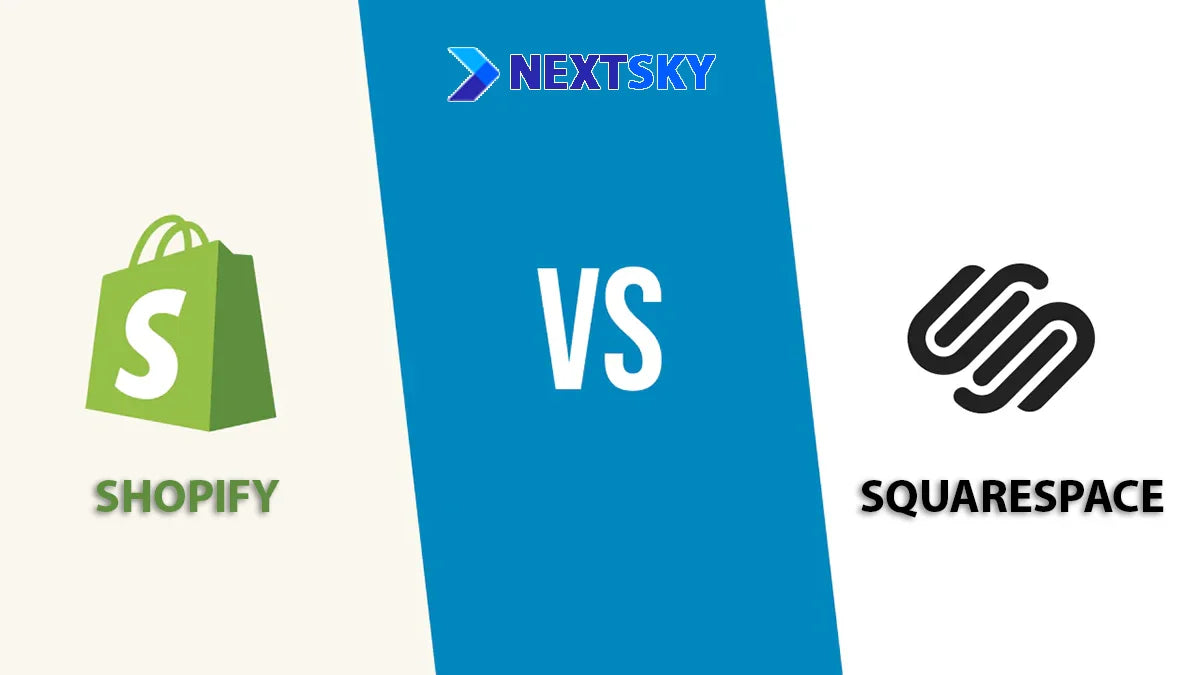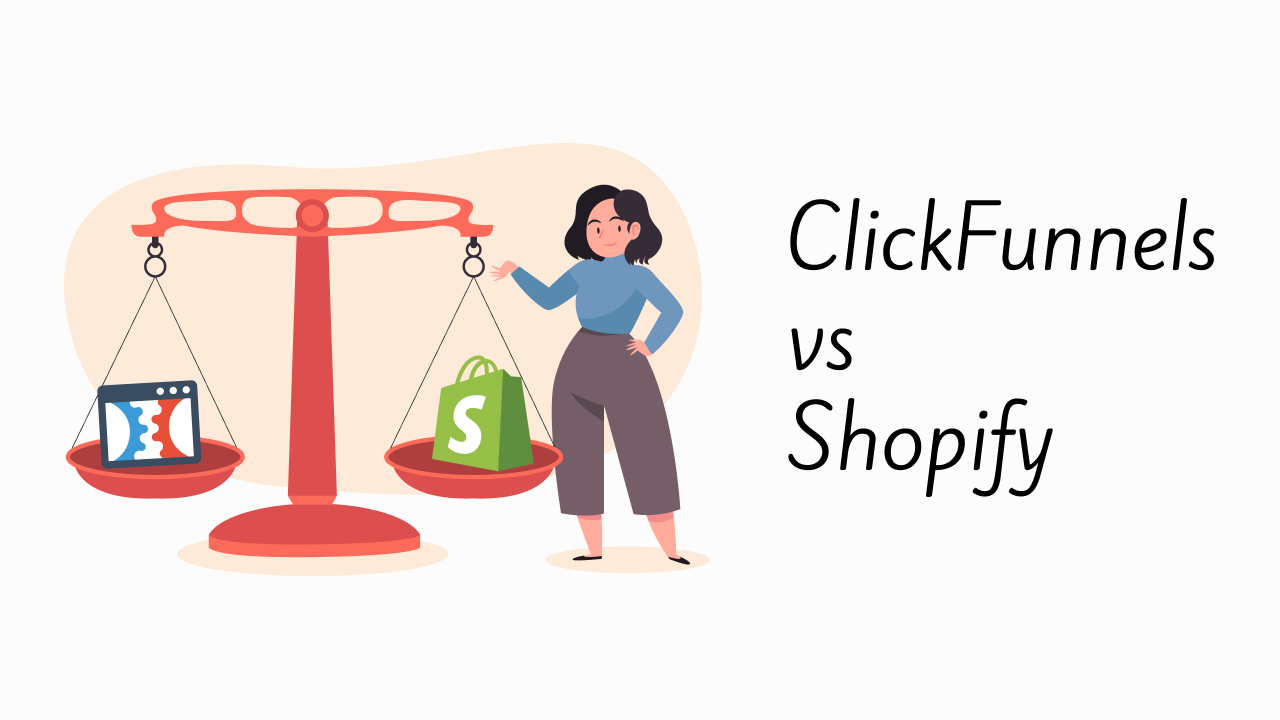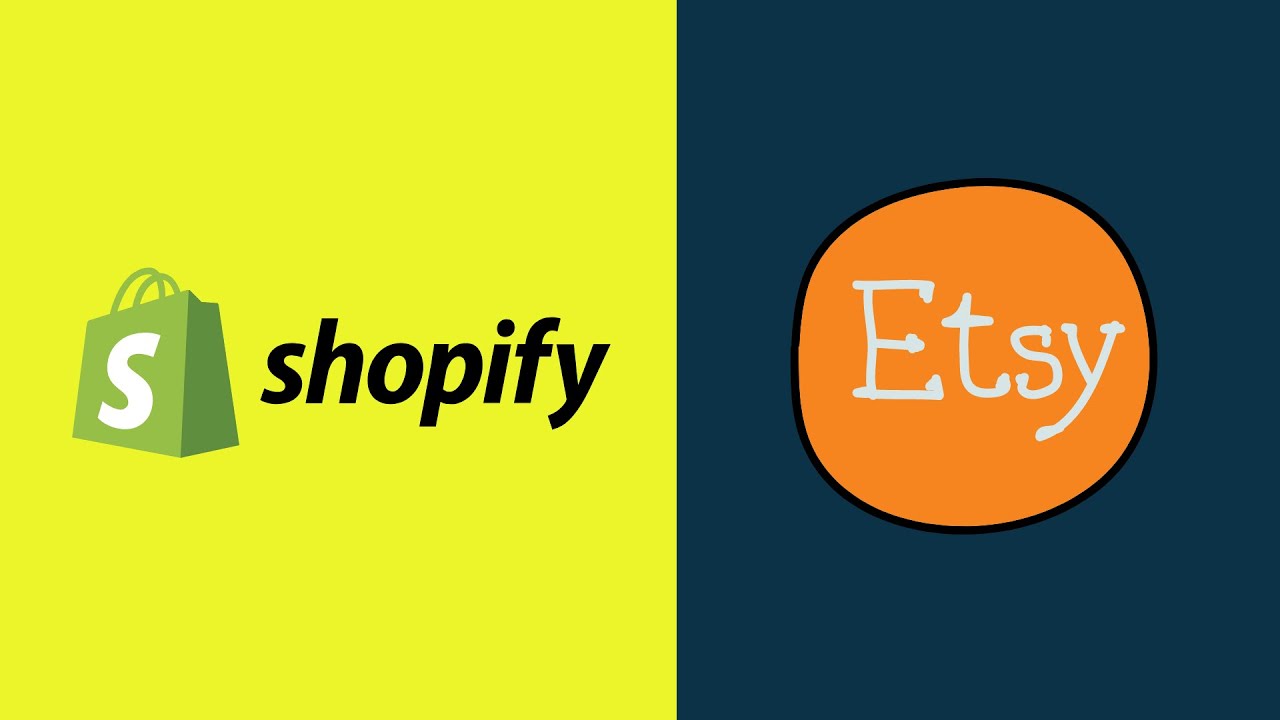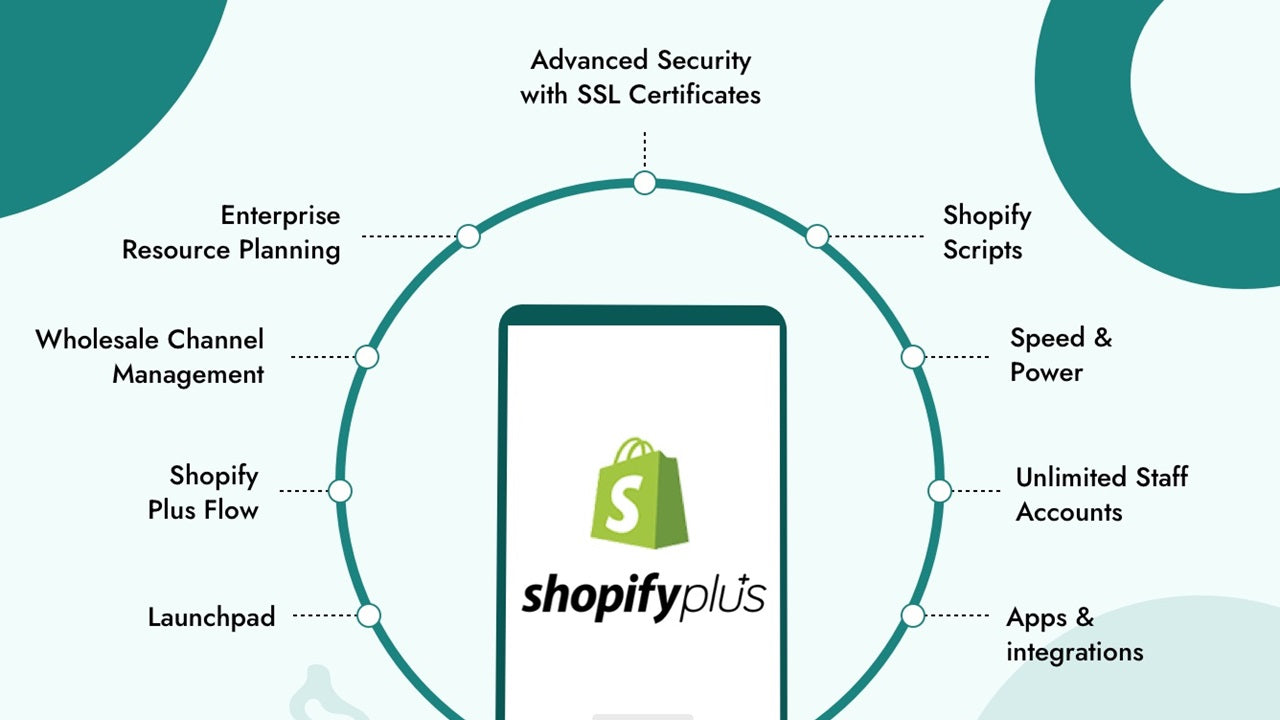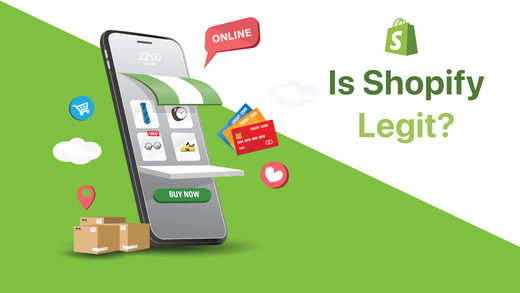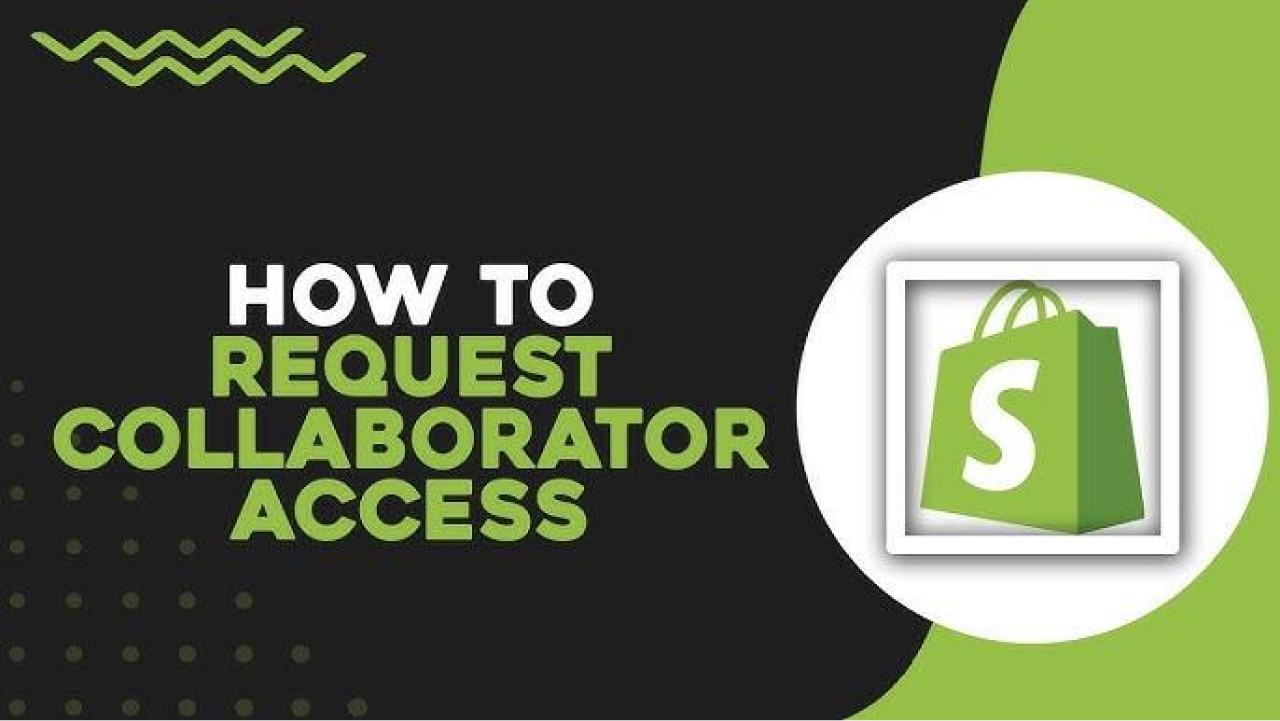A Simple Guide To Shopify Image Size
Understanding the right image sizes for your Shopify store is crucial for creating a visually appealing and fast-loading website. In this simple guide, we’ll break down everything you need to know about Shopify image sizes. Whether you’re new to Shopify or looking to refine your store’s visuals, this guide will help you make the most of your images.
Why image size matters for your website
No matter how stunning your banner design is, if the image is too large or incorrectly sized, it can appear pixelated, blurry, or load slowly, causing users to lose patience and leave your site before engaging with the content. This is why optimizing image size is non-negotiable.
- Enhance user experience: Oversized or improperly proportioned images can slow down page loading, frustrating users. When images are optimized for the right size, your website displays smoothly across all devices, making it easier for users to explore products and continue shopping.
- Improve page load speed: Speed is critical in e-commerce. Images with appropriate sizes and file weights reduce load times, increasing customer retention and lowering bounce rates, especially for mobile users.
- Boost SEO performance: Google prioritizes fast-loading websites in its rankings. Optimized images reduce server and bandwidth strain, making your site more search-engine-friendly, which improves visibility and attracts more organic traffic.
Best Shopify image sizes by device
Different sections of a Shopify store require specific image types, each with recommended sizes and aspect ratios. Below, we list ideal dimensions for common image types based on Shopify’s guidelines
|
Website image type |
Desktop image dimensions (W x H) |
Mobile image dimensions (W x H) |
Recommended aspect ratio |
|
Background image |
2560 x 1400 pixels |
360 x 640 pixels |
16:9 |
|
Hero image |
1280 x 720 pixels |
360 x 200 pixels |
16:9 |
|
Website banner |
1200 x 400 pixels |
360 x 120 pixels |
3:1 |
|
Blog image |
1200 x 800 pixels |
360 x 240 pixels |
3:2 |
|
Logo (rectangle) |
400 x 100 pixels |
160 x 40 pixels |
4:1 |
|
Logo (square) |
100 x 100 pixels |
60 x 60 pixels |
1:1 |
|
Favicon |
16 x 16 pixels |
16 x 16 pixels |
1:1 |
|
Social media icons |
32 x 32 pixels |
48 x 48 pixels |
1:1 |
|
Lightbox images (full screen) |
1920 x 1080 pixels |
360 x 640 pixels |
16:9 |
|
Thumbnail image |
300 x 300 pixels |
90 x 90 pixels |
1:1 |
Website Shopify image size guidelines
1. Product images
Product images are critical for capturing attention and conveying quality. Using sharp, square images ensures optimal display on both desktop and mobile, while enabling zoom for buyers to inspect details. For example, Copper Cow Coffee made a strong impact with vibrant vanilla coffee and cow imagery, creating visually inspiring product photos.
 Updated specs:
Updated specs:
- Desktop size: 2048 × 2048 px
- Mobile size: 800 × 800 px
- Aspect ratio: 1:1
- Optimal file size: ~100–300 KB (max 3 MB for zoom)
2. Collection images
Collecting images organizes products visually while maintaining a consistent layout. Square images, whether portrait or landscape, optimize mobile display.

Updated specs:
- Desktop size: 1024 × 1024 px
- Mobile size: 800 × 800 px
- Aspect ratio: 1:1
- Optimal file size: ~300 KB–1 MB (max 20 MB)
3. Banner images
Background images often span the full page width, serving as a backdrop for your brand or products. They must be sharp for large screens.

Specs:
- Desktop size: 1200–2000 × 400–600 px
- Mobile size: 800 × 240 px
- Aspect ratio: 3:1 or 4:1
- Max file size: 150 KB
4. Slideshow images
Slideshows bring your brand story to life through dynamic frames. Images typically span the page width, so images must be sharp, proportional, and lightweight. Nuun, for example, used wide, minimalist slideshow images to inspire without cluttering the layout.

Updated specs:
- Desktop size: 1920 × 1080 px or 1600–2000 × 400–600 px
- Mobile size: 800 × 250–350 px
- Aspect ratio: 16:9 or ~3:1
- Optimal file size: ≤3 MB (max 20 MB)
5. Blog images
Blog images not only illustrate content but also draw readers in. A strong featured image sets the tone and creates visual appeal. Hippy Feet, for instance, used a 1920 × 500 px blog image, wide enough for full-screen display while gently introducing the content below.

Specs:
- Desktop size: 1200 × 800 px (up to 1920 × 1080 px for full-screen)
- Mobile size: 800 × 450 px or 360 × 240 px
- Aspect ratio: 3:2 or 16:9
- Optimal file size: ≤3 MB
6. Logo images
Logos are core to brand identity, appearing across all store pages. A sharp, modestly sized logo boosts recognition without slowing load times. The Ridge, for example, centers a minimalist logo at the page header for a sleek, trustworthy impression.

Specs:
- Desktop size: 200 × 200 px (or 400 × 100 px for rectangular logos)
- Mobile size: 100 × 100 px
- Aspect ratio: 1:1 or 4:1
- Optimal file size: ≤1 MB
7. Background images
Backgrounds are among the largest visual elements, often filling the screen as a “stage” for your brand. Choose high-resolution images to avoid cropping across devices. Cowboy’s full-page background, for instance, made their bike the focal point on any device.

Updated specs:
- Desktop size: 2560 × 1400 px (recommended) or 1920 × 1080 px
- Mobile size: 800 × 450 px or 360 × 640 px
- Aspect ratio: 16:9
- Optimal file size: ≤3 MB (max 20 MB)
8. Hero images
Hero images have the biggest impression on customers since they are the first big piece of content they see when they visit your website.

- Recommended image width: Between 1280 pixels and 2500 pixels
- Recommended image height: Between 720 pixels and 900 pixels
- Aspect ratio: 16:9
- File size: <10MB
Recommended image sizes for mobile devices
On smaller mobile screens, users often zoom in. Balance display quality with file size. High-resolution images lend professionalism and support zoom, but maintain consistent aspect ratios (like square) for a clean layout across devices.
Tips:
- Product images: Use 2048 × 2048 px, minimum 800 × 800 px for zoom.
- Shopify allows up to 5000 × 5000 px and 20 MB, but aim for under 300 KB for products.
- Backgrounds or large images: Keep under 10 MB to avoid slowing the site.
- Shopify auto-adjusts images for mobile, but on other platforms, manual tweaks may be needed. Even with auto-optimization, standardizing sizes and compressing images is key to faster load times and better user experience.
Which image file types to use for your shopify store

Choosing the right image format not only speeds up your website but also ensures images look sharp and professional across devices. Each format has unique pros and cons for specific purposes.
- JPEG (or JPG): The most common format, ideal for e-commerce due to strong compression. JPEGs maintain high clarity with small file sizes, crucial for fast load times and smooth user experience.
- PNG: A lossless format that preserves quality during compression. Its key strength is transparent backgrounds, perfect for logos, icons, or decorative elements. However, PNGs are larger than JPEGs, so they’re less suited for product or large images.
- GIF: An older format for animated images. Less ideal for products due to lower quality, but great for adding playful motion or effects to your store.
- WebP: A modern Google-developed format combining JPEG and PNG benefits: high quality with smaller file sizes. Ideal for speeding up websites without sacrificing visuals. Shopify auto-displays WebP if the user’s browser supports it, so you don’t need to upload WebP files manually.
- SVG: A vector format that stays sharp at any size without pixelation. Its scalability makes SVG perfect for logos, icons, or graphics used across platforms. SVG files are lightweight and easily editable with code.
- HEIC: A modern Apple-developed format offering high-quality images with significantly smaller sizes than JPEG. Its advanced compression saves storage while retaining detail, but it’s less widely supported outside Apple’s ecosystem.
- TIFF: A high-quality format used in professional printing or detailed image storage. It preserves resolution and color depth, ideal for design tasks requiring precision. However, TIFF’s large file sizes make it unsuitable for web display.
How to optimize images for your shopify store
Optimizing images enhances your store’s professionalism, speeds up load times, and improves user experience. Shopify offers built-in features to ensure efficient image display:
- Global CDN: Images are served from the closest server to the visitor, speeding up load times.
- Auto-compression: File sizes are reduced while maintaining good display quality, optimized for devices and network speeds.
- Smart format conversion: Shopify selects the best image format for the user’s browser.
Beyond these features, apply these two tips for better optimization:
- Check displayed image size: Use the Inspect tool (right-click > Inspect in Chrome, Safari, or Firefox) to view an image’s actual display size. Hovering over the image URL in the code panel shows dimensions, e.g., a 1140 × 1140 px image displayed at 398 × 398 px depending on layout and device.
-
Use image optimization tools: Online tools simplify resizing and compression, often for free. Three popular options:
- Shopify Image Resizer: A free tool to adjust images to standards for Instagram, YouTube, and other social platforms.
- Squirai Image Optimizer: Automatically optimizes all website images, including new ones. Add watermarks without coding.
- LoyaltyHarbour Image Optimizer: Compresses images, adds alt text, and converts formats to boost load speed.
If you have editing skills, software like Photoshop offers robust control over file size and quality, though it’s more complex.
Troubleshooting common shopify image issues
Even with correct sizes, issues can arise. Here’s how to fix common problems:
- Blurry or pixelated images: Use higher-resolution images (e.g., 2048 × 2048 px for products) and avoid over-compression. Switch to PNG for graphics if JPEG compression degrades quality.
- Slow load times: Compress images to reduce file size (under 300 KB for products). Use WebP or Shopify’s CDN for faster loading.
- Images not displaying: Verify the image URL is correct, ensuring file names and extensions match exactly. Confirm the image is uploaded to Shopify’s server.
- Incorrect sizing or cropping: Adjust images to match theme requirements. Center key elements to avoid cropping during responsive resizing.
>>>> Read more: