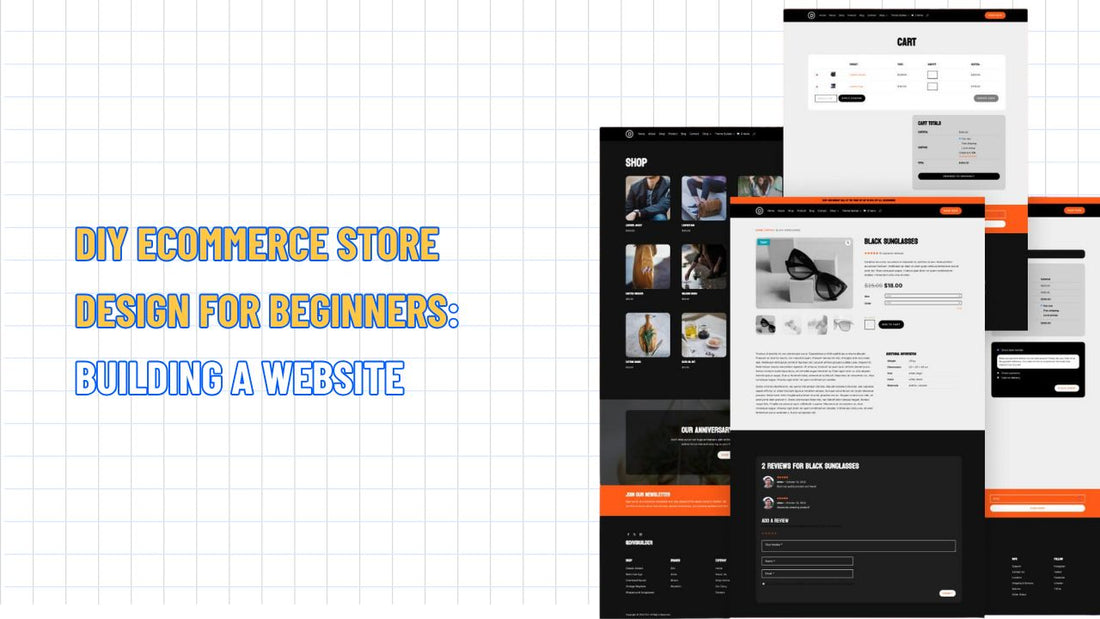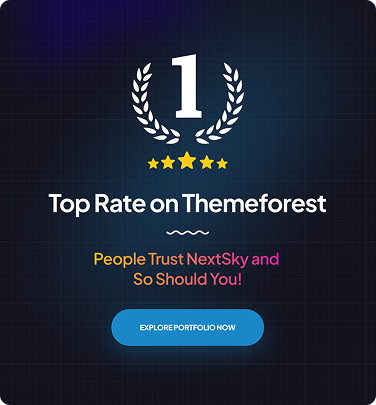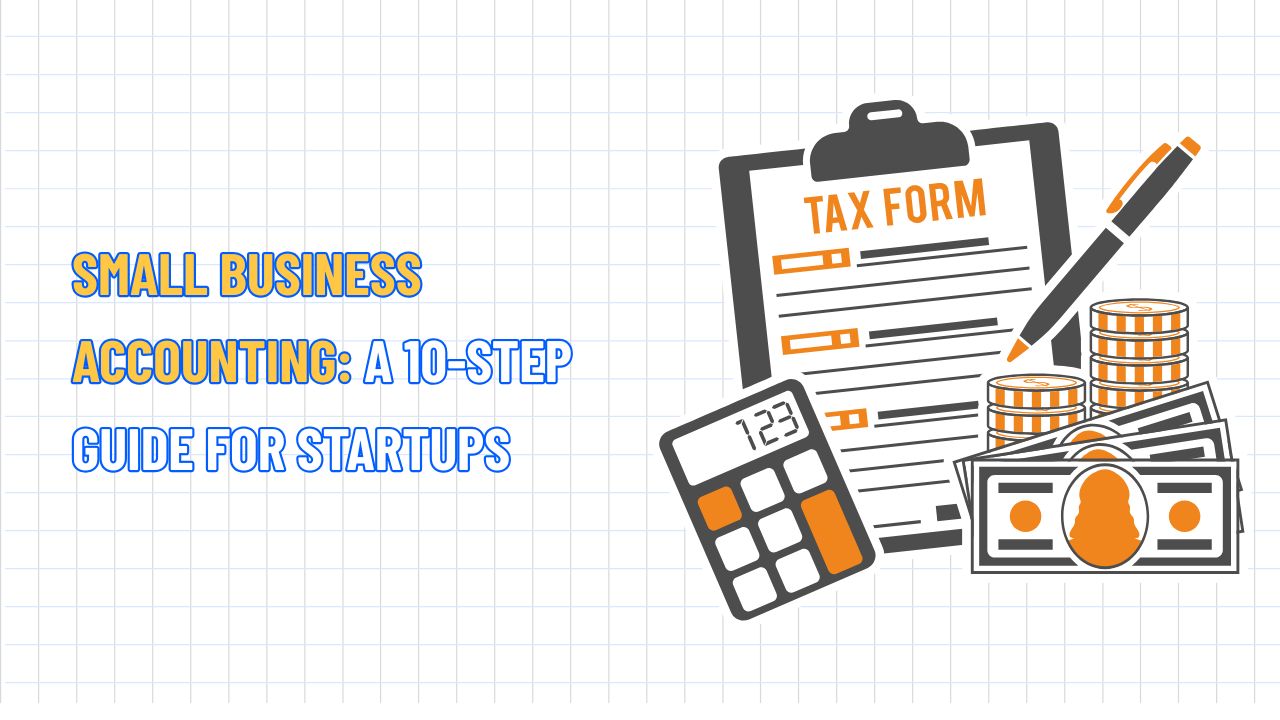DIY Ecommerce Store Design for Beginners: Building a Website
Table of Contents Hide
Building an e-commerce store from scratch can be daunting, especially if you’re new to web design or selling online. If you’re starting a small business or developing a side project, this DIY e-commerce store design guide for beginners from NextSky will guide you step-by-step through designing a beautiful, strategically optimized Shopify website to increase sales.
Step 1: Define your brand identity
Before diving into your Shopify store setup, establishing a clear brand identity is essential. This forms the foundation for your store’s design and how customers perceive your business. Key elements to define include:
- Typography: Choose a clear, readable font that reflects your brand’s personality. For example, Shopify’s font library offers options like “Basic Commercial” for a premium feel. Avoid overly ornate fonts that may reduce readability, especially on mobile devices.
- Colour palette: Select colours that evoke emotions aligned with your brand. High-contrast palettes (e.g., black and white or navy and cream) improve accessibility and readability.
- Logo: Design a memorable logo that embodies your brand’s spirit. If your budget is tight, consider using Shopify’s free logo maker or Canva to create a professional-looking logo. Ensure it’s scalable for use on your website, emails, and social media.
Pro tip: Research your target audience to tailor your brand identity to their preferences. For example, younger customers may prefer vibrant colours, while premium brands should opt for minimalist, neutral tones.
Read more: TOP 30+ Best Shopify Stores of a Year that You Shoudn't Miss
Step 2: Choose the right Shopify theme
Shopify’s Theme Store offers a variety of free and paid themes tailored to different industries. Your theme choice impacts your store’s look, functionality, and performance. Here’s how to pick the perfect theme:
- Budget: Start with free themes like Dawn, which performs well on mobile and supports up to 199 products. For advanced features, paid themes (ranging from $0 to $450) offer sticky navigation, video integration, and more.
- Catalogue size: Ensure the theme supports your product volume. Most themes support over 200 products, but smaller catalogues may be better suited to minimalist themes like Dawn.
- Features: Look for features such as quick-buy buttons, product filters, or mega menus that align with your store’s needs. Use the Theme Store’s search filters to narrow options.
- Mobile responsiveness: With over half of traffic coming from mobile devices, prioritize themes that load quickly and perform smoothly on phones. Test demos to ensure optimal user experience.
Recommendation: Dawn is an excellent starting point for beginners due to its simplicity, speed, and flexibility. For advanced customization, paid themes like Impulse or Prestige offer more design options.
Read more: Top Shopify Electronics Stores Inspiring Your Business
Step 3: Customize your theme with brand elements
Once you’ve selected a theme, make it your own by integrating brand identity elements. Tailor the design to resonate with your target audience. Key customization steps include:
- Add logo and colours: In the Shopify admin, go to Settings > General > Brand Assets to upload your logo and set your colour palette.
- Edit theme settings: Navigate to Online Store > Themes > Customize to adjust typography, spacing, and layout to match your brand style guide. For example, increase vertical spacing for a cleaner appearance or change font sizes for improved readability.
- Customize the checkout experience: In Settings > Checkout > Customize, add your logo and adjust colours to create a branded checkout process. Consistency from homepage to checkout builds trust and reduces cart abandonment.
- Design branded emails: In Settings > Notifications > Customer Notifications, customize email templates for order confirmations and shipping updates. Use your brand’s tone to make emails engaging and informative.
- Incorporate high-quality imagery: Invest in professional product photos with consistent lighting and backgrounds for a cohesive look. Include lifestyle images showing products in real-world contexts to evoke emotion and trust.
Example: For a fashion store, use lifestyle photos of models wearing your clothing in real-world settings to create a sense of desire. Optimize images under 1MB for fast loading to maintain performance.
Read more: Top 20 Shopify Home Decor Stores to Inspire Your Website
Step 4: Optimize product pages for conversions
Product pages are the heart of the online shopping experience and the final touchpoint for transactions. A well-designed product page is a powerful lever to boost conversions and drive upsells. Best practices include:
- Clear product names: Use descriptive keywords in titles (e.g., “noise-cancelling wireless earbuds” instead of “earbuds”) to improve searchability and clarity.
- High-quality images: Provide images from multiple angles with zoom options. Add videos or 360-degree views to showcase product details.
- Detailed descriptions: Write clear descriptions focusing on benefits, answering customer questions about materials, sizes, or use cases. Naturally, integrate keywords like “Shopify store design” or “how to design a Shopify website” for SEO.
- Transparent pricing and policies: Clearly display prices, shipping costs, and return policies to build trust and reduce purchase barriers. Shopify’s built-in tools make adding this information quick and easy.
- Social proof: Build trust with potential customers by prominently displaying reviews and testimonials. Utilize Shopify Product Reviews or Yotpo to automate the display of user-generated content (UGC) on your website.
- Cross-selling and upselling: Utilize Shopify’s Search & Discovery app to suggest related products, such as “pair this shirt with our jeans,” to boost the average order value.
Pro tip: Optimize product pages for mobile by ensuring buttons are large enough to tap and text is readable on small screens.
Read more: 23+ Shopify Beauty Stores for Beginners That You Can't Miss
Step 5: Set up payment and shipping
A seamless payment and shipping process is critical for customer satisfaction and repeat purchases.
Payment:
- Enable multiple payment methods (e.g., credit cards, PayPal, Apple Pay) to cater to customer preferences. In the Shopify admin, navigate to Settings > Payments to activate Shopify Payments or third-party gateways, such as Stripe.
- Ensure a secure checkout with an SSL certificate, provided free by Shopify.
Shipping:
- Offer free shipping, flat rates, or dynamic rates based on weight and location via Settings > Shipping and Delivery.
- Provide local pickup options for nearby customers to reduce shipping costs.
- Integrate with carriers like USPS or FedEx to display real-time shipping rates.
Example: If running a dropshipping business, use apps like Oberlo to manage inventory and shipping directly within Shopify.
Read more: TOP 45 SEO Checklist Online Stores that Merchants Cann't Miss
Step 6: Enhance performance and SEO
A fast-loading, SEO-optimized store improves user experience and search engine rankings, driving traffic and sales.
Performance optimization:
- Check core web vitals (loading speed, interactivity, visual stability) in the Shopify admin under Sales Channels > Online Store > Themes. Aim for a load time of under 3 seconds.
- Use lightweight themes, such as Dawn, and compress images to reduce load times.
- Limit heavy plugins or features, such as videos, if they significantly impact performance.
SEO best practices:
- Use keyword-rich titles and meta descriptions for the homepage, product pages, and collections.
- Optimize images with alt text (e.g., “Shopify website design for fashion store”) to improve accessibility and searchability.
- Create a blog within Shopify to share content like “how to design a Shopify website” or “Shopify homepage design tips” to attract organic traffic.
Pro tip: Utilize Shopify’s built-in analytics or Google Analytics to track key performance metrics and pinpoint areas for improvement.
Read more: Top 10 Strategies to Get Products Stocked in Retail Stores
Step 7: Test and launch your store
Before going live, thoroughly test your store to ensure a flawless user experience. Key checklist items include:
- Device compatibility: Test the display on desktop, tablet, and mobile to ensure responsiveness.
- User journey: Simulate the buying process from search to checkout, confirming that all links, buttons, and forms work correctly.
- Performance: Use tools like Google PageSpeed Insights to verify page load speed.
- Payment and Shipping: Place a test order to confirm that payment gateways and shipping calculations are functioning correctly.
Once everything is ready, click “Publish” in the Shopify admin to launch your store. After going live, continue to monitor performance and refine as needed.
Step 8: Market your Shopify store
Build a comprehensive marketing strategy to expand reach and drive sales:
- Social media integration: Connect your store to Instagram, TikTok, or Pinterest via Shopify apps, enabling direct sales on these platforms. Feature influencer or user-generated content (UGC) on your homepage for authenticity and brand consistency.
- Email marketing: Utilize Shopify’s email tools or apps like Klaviyo to send personalized campaigns, ranging from abandoned cart reminders to tailored product suggestions, to nurture customers effectively.
- SEO and content marketing: Publish blogs or guides (e.g., “how to create a Shopify website”) to attract organic traffic, and share them on social media and platforms like X to boost brand visibility.
- Paid advertising: Run Google Shopping or Facebook Ads campaigns to target your audience. Shopify’s integrated marketing dashboard simplifies tracking, managing, and optimizing ad performance.
Example: If selling eco-friendly products, create a blog titled “sustainable Shopify store design” to attract environmentally conscious customers, incorporating keywords like “Shopify e-commerce website design.”
When to hire a Shopify designer
While Shopify’s tools are beginner-friendly, you may need a professional designer as your business grows. Consider hiring a designer if:
- You lack time to manage design tasks due to other business priorities.
- Your store requires advanced customization (e.g., custom APIs or unique layouts).
- You’re rebranding and need a fresh, professional look.
Find experienced designers on Shopify’s Partner Marketplace or through agencies like Nextsky, which specialize in custom Shopify themes and API integrations.
Building a Shopify store from scratch is an achievable goal with the right strategy. By defining your brand identity, selecting an optimized theme, customizing thoughtfully, and implementing robust marketing strategies, you can create a visually appealing, high-converting e-commerce store that drives sustainable growth.