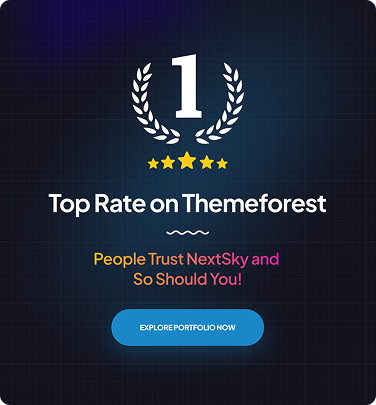How to Add Stripe to Shopify: A Detail Guide
Table of Contents Hide
In this article, Nextsky will help you learn how to add stripe to Shopify with a step-by-step guide.
This walkthrough will ensure you can set up Stripe quickly and efficiently, allowing your business to accept payments seamlessly. Let's begin setting up Stripe on your Shopify store!
What is Stripe?
Stripe is a payment processing platform. It allows businesses to accept online payments. Stripe handles transactions, from accepting credit cards to managing subscriptions. It is known for its ease of use and supports many currencies. Businesses of all sizes use Stripe for secure and reliable payment processing.
Stripe is similar to payment methods such as PayPal, Square, and Braintree.

Stripe's main advantage lies in its developer-friendly API, empowering businesses to customize payment processes according to their needs. Supporting a plethora of payment methods and currencies, Stripe facilitates global operations. Moreover, its robust security features, such as PCI compliance, ensure safe transactions.
However, Stripe's complexity may pose a challenge for non-developers. Its intricate API requires technical skills for effective utilization. Additionally, the transaction fees associated with Stripe might be higher compared to other payment processors, potentially impacting small businesses or those with low transaction volumes.
Prerequisites for Integrating Stripe with Shopify
To integrate Stripe with Shopify, these are the four key prerequisites:
- Active Accounts: Ensure both your Shopify and Stripe accounts are active and verified, as they are essential for the integration process.
- Supported Country: Confirm that your Shopify store and Stripe account are registered in supported countries where Stripe operates, as availability may vary by region.
- SSL Certificate: Have an active SSL certificate for your Shopify store's domain to ensure the security of customer data during payment transactions.
- Legal Business Entity: Your business should have a legal structure, such as an LLC or corporation, as Stripe requires this for using their services.
Meeting these requirements is vital for successful integration, providing a secure and reliable payment gateway for your Shopify store customers.
How to Add Stripe to Shopify
Step 1: Check your store eligibility
Before you begin the setup process, ensure your Shopify store meets Shopify's billing requirements. For assistance, contact the Shopify Help Center or reach out to NextSky's technical team to ensure a smooth setup and address any potential issues.

Please note that certain products and services may be restricted, such as weapons and firearms, tobacco and smoking products, products or services that are illegal or in violation of legal regulations, obscene or dangerous goods and services, counterfeit or copied products... Before integrating Stripe, carefully review Shopify's terms to minimize possible problems.
Keep in mind that Stripe may not be accessible in regions where Shopify Payments is available. Refer to the specific list of Payment Providers and Online Payment Gateways approved for your region for further details.
Step 2: Create a Stripe account
Next, if you don’t already have a Stripe account, you can easily create one on the Stripe website.
Register for a Stripe account

Just fill in your information in the form and click “Create an account”.
Verify your email
Upon registration, you'll receive an email titled “Verify your email to start using Stripe.” Open the email and click on the "Verify email address" button to confirm.

Then, Activate payments
After verifying your email, click on "Activate payments" to initiate the activation process for your Stripe account.

Verify business information
You'll be prompted to verify your business account and provide the necessary details. Enter all required information accurately.

Once you've completed these steps and provided the necessary business details, your Stripe account will transition from experimental to active status. At this stage, you can proceed with setting up Stripe for Shopify.
Step 3: Set Stripe as a payment provider
The next step is to integrate Stripe into Shopify.
After logging in to your Shopify account, navigate to your Shopify Dashboard, then select "Settings" and then select "Payments" under Settings
Navigate to Payment Settings
Access Payment settings from your Shopify admin dashboard.

Select Stripe as a Third-Party Provider
Click "Select all other providers" and select Stripe from the available options as a Third-Party Payment Provider.
Choose Stripe
Type "Stripe" in the search bar and select it as your payment provider.

Connect or create a Stripe account
Connect your existing Stripe account or create a new account as required.

By following these steps, you will successfully set up Stripe as a payment provider on Shopify.
Step 4: Activate Stripe for Shopify
After entering all your account credentials for Stripe, click Activate, and you’re all set.

Step 5: Place a test order
After adding Stripe to your Shopify setup, conduct a test order to ensure checkout accuracy and security, along with settings like order processing, inventory, shipping, emails, and taxes.
Perform this test during store setup or when adjusting payment settings. Trial orders are free, offering a safe testing environment. Alternatively, test with a real payment provider but remember to promptly cancel and refund the order to avoid non-refundable payment and third-party fees.
Benefits of Integrating Stripe with Shopify
Integrating Stripe with Shopify offers several key benefits:
- Seamless Payment Experience: Enhances checkout efficiency and boosts conversion rates.
- Global Reach: Supports multiple currencies and payment methods for global expansion.
- Enhanced Security: Ensures PCI compliance and robust data protection.
- Customization Options: Allows flexible payment workflow integration.
- Real-Time Reporting: Provides detailed analytics for informed decision-making.
- Automatic Updates: Keeps payment features compliant and up-to-date.
- Reduced Fees: Offers competitive transaction costs to maximize profitability.
Shopify Payments vs Stripe – Which Solution is Best for You
| Criteria | Shopify Payments | Stripe |
| Integration | Fully integrated with the Shopify platform | Integration requires additional setup |
| Fees | Transaction fees vary by plan, no additional fees | Transparent pricing with transaction fees and other costs |
| Payment Methods | Supports major credit cards and Apple Pay | Wide range of payment methods including credit cards, ACH, |
| and international payment options | ||
| Customization | Limited customization options within the Shopify platform | Offers extensive customization and developer tools |
| Security | PCI-compliant and secure | PCI-compliant with advanced security features |
| Customer Support | Shopify's customer support ( via live chat, phone call, and email) | Stripe's customer support ( via live chat, phone call, and email) |
In summary, Shopify Payments is ideal for simplicity and seamless integration within the Shopify platform. It's convenient for managing both store and payments in one place.
On the other hand, Stripe offers more customization and flexibility, supporting various payment methods and currencies. Consider factors like transaction fees, features, ease of use, and customer support to choose the best fit for your business needs and goals.
=>> View details: Shopify Customer Support: How to Contact Shopify?
Shopify's integration with Stripe remains seamless and familiar, offering the same reliable payment processing. Combining your Stripe account with Shopify Payments streamlines financial reporting and invoicing, benefiting both existing and first-time users. Explore our payments section for more helpful guides and tips.