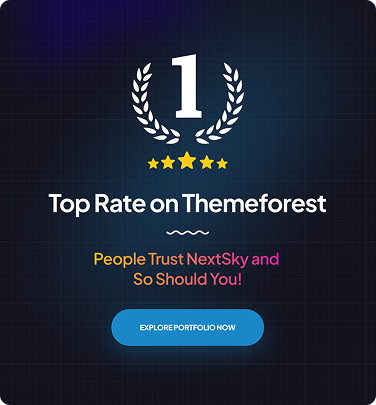Shopify Sales Tax: A Comprehensive Guide for Online Store
Table of Contents Hide
Handling Shopify sales tax can be confusing, with different rules across states and countries. If you’re selling in the U.S., Canada, Europe, or Australia, understanding sales tax, VAT, and GST is essential to stay compliant. In this guide, Nextsky will help you navigate Shopify tax and reporting so you can collect taxes correctly and avoid penalties. Let’s dive in!
What is sales tax, and when do you need to collect it?
Sales tax is a tax that buyers pay when purchasing goods or services. Sellers collect this tax and remit it to the government as required. In the U.S., most states impose sales tax, except for five states: Alaska, Delaware, Montana, New Hampshire, and Oregon.

However, you only need to collect and remit sales tax if your business has a significant presence in a state, such as an office, warehouse, employees, or sales exceeding a specific threshold, known as a "tax nexus." Some items may be exempt from tax or subject to different tax rates depending on state regulations.
Read more: What is Shopify? All Information About The Platform from A-Z
Does Shopify collect sales tax?
Yes, Shopify supports sales tax calculations through its Shopify Tax feature, but it does not file taxes on your behalf. This tool automatically determines and applies the correct tax rates based on product types and customer locations, ensuring compliance at checkout. However, you are responsible for registering for a tax ID, reporting, and remitting taxes to state authorities.
Key features of Shopify Tax:
- Automatic tax calculations: Accurately applies taxes for over 11,000 U.S. tax jurisdictions.
- Nexus tracking: Alerts you when sales hit thresholds triggering new tax obligations.
- Detailed reporting: Generates sales tax reports, but you must file them yourself (unless using third-party tools).
- Cost: Free for the first $100,000 in annual sales, then 0.35% per order (or 0.25% for Shopify Plus), capped at $0.99 per order.
Note: Shopify Tax is U.S.-only and does not support international taxes like VAT or GST. For global sales, consider third-party tools like Quaderno or TaxJar.
Sales taxes you shouldn’t overlook
Sales tax varies across states, cities, or jurisdictions, often requiring both state and local taxes per transaction.
- Tax nexus: Tax obligations depend on a “nexus,” which includes physical presence (e.g., stores, inventory, employees) or economic nexus (exceeding sales or transaction thresholds). For example, Kansas requires $100,000 in sales, while New York sets $500,000 and 100 transactions.
- Tax rates: Rates differ by location, ranging from 2.9% in Colorado to 7.25% in California, and may change over time.
- Tax exemptions: Some states offer exemptions or reduced rates for specific goods. For instance, Virginia has a 5.3% general rate but exempts protective equipment and software and charges 1% on food, clothing, and medicine.
- Tax registration: When your sales hit an economic nexus threshold in a state, you must register, collect, and remit sales tax for that state. For multi-state businesses, use tax management software and update tax IDs on Shopify to automate collection and remittance.
Guide to setting up sales tax on Shopify for beginners
Calculating and collecting sales tax is critical for online businesses, especially on platforms like Shopify. Here are six steps to ensure compliance and avoid tax-related issues.
1. Identify where you have a tax nexus
The first step to sales tax compliance is determining which states require you to collect and remit taxes, based on your “nexus.” There are two main types:
- Physical nexus: Triggered by having an office, warehouse, employees, or inventory in a state.
- Economic nexus: Even without physical presence, you may need to collect taxes if your sales or order volume exceed state thresholds (e.g., $100,000 in revenue or 200 transactions annually in Illinois).
Go to Settings > Taxes and Duties > United States in Shopify to check. The platform analyzes your sales data and suggests states where you may have a nexus, ensuring you don’t miss critical obligations.
2. Check if your products are taxable
Not all products are subject to sales tax. Depending on the product type and state regulations, some items may be exempt or taxed at reduced rates.
- Exempt items: Services, digital software, music downloads, fresh food, pharmaceuticals, etc.
- Taxable items: Clothing, accessories, tangible goods, etc.
Shopify Tax automatically categorizes and applies appropriate tax rates based on product type and customer location. Your role is to review and confirm, as the system is optimized for accurate, efficient tax compliance.
3. Register for a sales tax permit in nexus states
Before legally collecting sales tax, you must register for a sales tax permit with the tax authority in each state where you have a nexus. The process is typically straightforward, with some states offering free registration and others charging small fees ($10–$100). Upon completion, you’ll receive details from the state, including:
- Filing and payment frequency (monthly, quarterly, or annually).
- Methods and deadlines for submitting tax returns.
4. Set up sales tax collection on Shopify
After obtaining your sales tax permit, the next step is to set up the tax collection system on your Shopify store. Here’s how to do it:
- Step 1: Log in to Shopify → go to Settings > Taxes and Duties → select United States under sales tax regions. Here, you can manage tax collection, rates, exemptions, and reports.

- Step 2: Click Manage Sales Tax to view the states where you’re selling and your nexus thresholds.
- Step 3: Navigate to Tax Rates & Exemptions → categorize products (e.g., apparel, software, digital goods) to apply accurate tax rates.

- Step 4: When adding new products, check the box “Charge tax on this product.”
- Step 5: In the Tax Regions section, click Collect Sales Tax → select the state → enter your Tax ID or FEIN.

- Step 6: For tax-exempt customers, go to Customers → uncheck the “Collect tax” box.

- Step 7: Add shipping locations under Settings > Locations to ensure Shopify calculates taxes accurately by region.
- Step 8: Go to Reports > Tax Reports to download reports and review taxes owed.
5. Prepare sales tax reports
When filing taxes, you need to know the taxes collected per state, county, or city. Shopify Tax provides detailed reports, including:
- Taxable and non-taxable revenue.
- Local tax rates.
- State-specific reporting codes.
Filter data by time or destination, or export for review and reconciliation.
6. File tax returns on time
After collecting and tracking sales tax, timely filing of returns for each state or jurisdiction where you have obligations is critical.
- File even with no sales: Many states require “zero sales” reports to confirm your business remains compliant.
- Late filings = Penalties: Late submissions can lead to fines, late fees, or even suspension of your sales tax permit, directly impacting operations.
- Tax reduction opportunities: Timely filers may qualify for partial tax refunds or special incentives, a cost-saving opportunity often overlooked.
Read more: Shopify Features: The Complete Guide for Optimizing Your Store
Understanding state sales tax rates
Overview: Sales tax rates in the United States vary by state, typically ranging from 2.9% to 7.25%. Below is an updated table of state sales tax rates for 2025:
State sales tax rates (2025)
| State | Sales Tax Rate |
|---|---|
| California | 7.25% |
| Indiana, Mississippi, Rhode Island, Tennessee | 7.00% |
| Minnesota | 6.875% |
| Nevada | 6.85% |
| New Jersey | 6.63% |
| Kansas, Washington | 6.50% |
| Illinois, Massachusetts, Texas | 6.25% |
| Florida, Kentucky, Maryland, Michigan, Pennsylvania, South Carolina, Iowa, West Virginia | 6.00% |
| Ohio | 5.75% |
| Arizona | 5.60% |
| Maine, Nebraska | 5.50% |
| Virginia (state base 4.30%) | 5.30% |
| North Dakota, Wisconsin, Louisiana (post-adjustment) | 5.00% |
| Utah (state base 4.7%) | 4.70%–8.7% |
| Louisiana | 4.45% |
| New York, Hawaii, Alabama, Wyoming, Georgia | 4.00% |
| Colorado | 2.90% |
| Alaska, Delaware, Montana, New Hampshire, Oregon | 0% |
Local sales taxes: In addition to state taxes, many localities impose their own taxes. For example, Louisiana’s state tax is 4.45%, but New Orleans adds a 5% local tax, bringing the total to 9.45%. Local taxes are retained by the city, while state taxes go to the state treasury.
Common sales tax exemptions
Not all products or buyers are taxable. Understanding exemptions can prevent over-collection or audit risks.
Product-based exemptions:
- Food: Exempt in states like California and Texas (unprocessed food only).
- Clothing: Exempt in Pennsylvania, New Jersey, and partially in New York.
- Prescription drugs: Generally exempt nationwide.
- Digital goods: Vary by state (e.g., e-books may be taxable in some states but exempt in others).
Buyer-based exemptions:
- Nonprofits/government: Exempt with valid documentation (e.g., Form 501(c)(3)).
- Resellers: Provide resale certificates to buy tax-free for resale purposes.
- Shipping fees: Often exempt if listed separately on invoices but taxable in some states if bundled with the sale price.
Action: Store exemption certificates digitally to simplify audits. Shopify allows uploading these to your admin panel.
Advanced tips for sales tax compliance on Shopify
- Automate with third-party apps: Tools like Numeral or Quaderno offer comprehensive solutions, including nexus alerts, automated filings, and global tax support. For example, Numeral charges $75 per state filing, handling transfers and saving hours.
- Prepare for audits: Maintain detailed records of sales, collected taxes, and exemption certificates. Shopify Tax reports are a good start, but third-party apps provide audit-ready documentation.
- International sales: For VAT/GST, integrate apps like Quaderno for global tax compliance, as Shopify Tax is U.S.-only.
- Transparency with customers: Reduce cart abandonment by clearly noting “+ applicable taxes” on product pages and at checkout.
- Consult a tax expert: For complex cases (e.g., multi-state nexus, dropshipping, or international sales), a CPA ensures compliance and optimizes your tax strategy.
=>> Read more: How to add taxes on Shopify (Include taxes in product prices)