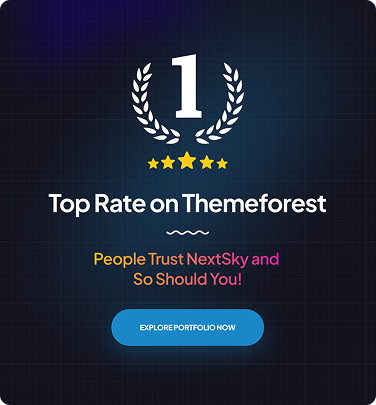How to Connect Shopify to Instagram Simple Guide
Table of Contents Hide
In the digital age, taking advantage of social media is an important strategy for any online business. Among social platforms, Instagram is one of the best options for businesses to increase their visibility and engage with customers. Connecting your Shopify Store to Instagram will help showcase your products to a pool of millions of users and increase your revenue. In this guide, NextSky shows you how to connect Shopify to Instagram.
Why connect Shopify with Instagram?
Instagram is not just a social media platform but a powerful sales channel for e-commerce businesses. By linking your Shopify store with Instagram, you can:
- Reach a massive audience: With over 2.4 billion monthly active users, Instagram offers unparalleled opportunities to showcase your products.
- Create a seamless shopping experience: Instagram Shopping enables customers to browse and purchase products directly within the app, reducing friction in the buying process.
- Leverage visual storytelling: Instagram’s image-focused platform is ideal for showcasing products in creative and engaging ways.
- Boost conversion rates with targeted ads: Instagram’s advanced ad targeting helps you reach specific demographics, interests, and behaviours, driving high-quality traffic to your store.
- Enhance brand visibility: Tagging products in posts and stories increases discoverability and builds trust with potential customers.
How to connect Shopify with Instagram
Follow these detailed steps to seamlessly integrate your Shopify store with Instagram and start selling directly to your audience.
Step 1: Set up a Shopify store and an Instagram Business account
To connect Shopify with Instagram, you need an active Shopify store and an Instagram Business account. If you already have a Shopify store, skip to the Instagram setup.

How to create a Shopify store:
- Visit Shopify’s homepage and sign up for a new account. Choose a suitable plan, enter your business details, and select a preferred theme.
- Add your first product by creating a product page, uploading high-quality images, writing detailed descriptions, and specifying pricing.
- You can sign up for Shopify using Email, Apple ID, Facebook, or Google. Shopify currently offers a free trial, followed by a $ 1 monthly fee for the first three months on select plans.
How to create an Instagram Business account:
- Download the Instagram app and sign up for a new account, or use an existing personal account.
- To switch to a business account, go to Profile → Menu (three lines) → Settings → Account → Switch to Professional Account → Business.
- Enter your business details, such as website, contact number, address, and business category.

Step 2: Link your Instagram account to a Facebook Page
For your Instagram store to function properly, you must connect your Instagram account to a Facebook Business Page.

- Log in to your Facebook account.
- Click the dropdown arrow in the top-right corner and select Settings.
- In the left menu, choose Instagram → Connect Account.
- Follow the on-screen instructions to complete the connection.
Step 3: Set up a Facebook Shop
This is a mandatory step to tag Shopify products in Instagram posts or Stories.
- Log in to Facebook and select Create Page.
- Follow the prompts to set up a new Page for your store.
- Access Meta Business Suite, a comprehensive platform for managing ads and sales.
- In Commerce Manager, select Create Shop and complete the setup steps.

Step 4: Connect Facebook and Instagram to Shopify
After setting up your Facebook Page and Shop, connect these platforms to Shopify.
- In your Shopify dashboard, go to Sales Channels → Facebook & Instagram.
- Click Start, then follow the prompts to connect your Facebook account.
- Once completed, Shopify will automatically sync your products with Facebook and Instagram.

Note: Approval for your Facebook Business Page may take up to 48 hours to process. Once approved, you can manage all Instagram sales activities within Shopify.
Step 5: Activate Instagram Shopping
Once your Facebook Shop is linked to Shopify, enable Instagram Shopping to tag products directly.

- Go to Instagram Profile → Menu (three lines) → Settings → Business → Shopping.
- If the “Shopping” option isn’t visible, your account may still be under review.
- Connect your Instagram account to your Facebook Shop and await Instagram’s approval (this may take a few days).
- Once approved, you can tag Shopify products in posts and Stories.
Step 6: Tag Shopify products on Instagram
With Instagram Shopping activated, start promoting your products.
- Create a new Instagram post or Story.
- Select a photo or video, then tap Tag Products.
- Select the Shopify product to tag and position the tag in the desired location on the image.
- Publish the post to make your products shoppable, allowing users to tap and make a purchase.
Example: Fashion brand Nan&Lu built a professional Instagram store, enabling customers to view and purchase products directly within the app, thereby boosting conversions and enhancing brand visibility.

Requirements for linking Shopify with Instagram
Before starting, ensure your business meets Instagram’s eligibility criteria for Shopify integration:
- Active Shopify store: Your Shopify store must be operational with a product catalogue and an active payment gateway.
- Instagram Business account: Switch to a professional business account to access Instagram Shopping features.
- Facebook Business Page: As Meta owns Instagram, you need a linked Facebook Page to manage your shop.
- Supported region: Your business must operate in a country supported by Instagram. Check the latest list at Meta’s Help Center.
- Product compliance: Products must adhere to Meta’s Commerce Policies and Instagram’s Community Standards (e.g., no alcohol, tobacco, or restricted items).
- Checkout URL: With Meta phasing out in-app checkout by August 2025, you need an active checkout page on your Shopify store for product tags.
Failure to meet these requirements may delay or prevent Instagram Shopping approval, so verify eligibility beforehand.
Tips for increasing sales after integrating Shopify with Instagram
- Create high-quality, engaging content: Use sharp images and videos showcasing products in real-life settings to help customers visualize their value. Lifestyle elements make content relatable and compelling.
- Leverage shoppable posts and stories: Tag products in posts and stories for seamless purchases. Utilize carousels or reels to showcase multiple products, thereby enhancing the shopping experience.
- Harness reels and video: Reels and videos drive high engagement, perfect for showcasing new products, tutorials, or behind-the-scenes content. Tag products to enable simultaneous viewing and shopping.
- Run ads and boost posts: Instagram ads effectively expand reach and target potential customers. Boost high-performing shoppable posts to drive more sales.
- Collaborate with influencers: Partner with relevant influencers to authentically promote your brand. Sharing customer photos builds trust and inspires purchases.
- Optimize your profile and bio: Craft a concise bio with a clear call-to-action and a link to your Shopify store. Highlight special offers or featured products to drive traffic.
- Offer exclusive promotions: Exclusive discounts or flash sales on Instagram create a sense of urgency and encourage immediate purchases. Promote these via posts and stories.
- Engage regularly: Respond promptly to comments and messages to build trust and foster meaningful connections, thereby increasing the likelihood of conversion.
- Analyze and optimize: Use Instagram Insights to identify top-performing content and products, then refine your strategy accordingly.
- Highlight customer reviews: Sharing reviews and testimonials provides social proof, motivating followers to become buyers.
How integrating Instagram with your Shopify store helps your business
By linking Instagram to your Shopify store, you can turn your Instagram profile into a powerful sales channel, allowing you to showcase products directly to your followers.
- Shoppable posts and stories: Customers can easily view product details and make purchases without leaving the app, streamlining the buying process and reducing barriers to conversion.
- Reach new audiences: Make use of targeted ads, influencer collaborations, and organic posts, all of which link back to your Shopify store.
- Instagram valuable insights: You can see how your content performs, helping you optimize your campaigns and understand what resonates with your audience.
By connecting Instagram to Shopify, you not only increase brand visibility but also create a seamless shopping experience that drives traffic, engagement, and sales for your business.
Successful businesses after connecting Shopify with Instagram
Integrating Shopify with Instagram has helped many e-commerce brands significantly boost sales, expand their customer base, and maximize the power of social media. Here are some notable examples:
Kylie Cosmetics
Founded by Kylie Jenner, Kylie Cosmetics became a sensation on Instagram with over 24 million followers. After integrating with Shopify, sales soared due to a seamless connection between the website and Instagram. The brand leveraged bundle sales strategies to increase average order value and built an engaging website to effectively retain customers.

MVMT Watches
This fashion watch brand saw a 60% sales increase after connecting with Shopify. MVMT used Instagram ads and tagged discounts in posts to drive conversions. A clear, easy-to-navigate product display encouraged purchases and retained visitors.
Kith Kith
This is a streetwear brand, grew its follower count to 2.5 million and boosted sales by 160% after Shopify integration. Partnering with influencers on Instagram enhanced brand visibility. Consistent website and Instagram visuals maintained the brand’s style and identity.
Sunglass Hut
Specializing in premium eyewear, Sunglass Hut built a brand-focused website optimized for conversions. Posting products directly on Instagram attracted hundreds of thousands of followers and generated high engagement, significantly increasing website traffic.