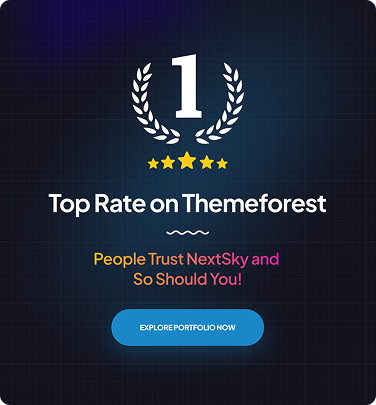How to Publish a Shopify Store in 5 Minutes with 9 steps
Table of Contents Hide
Ready to launch your Shopify store but short on time? Don't worry! Publishing your store can be quick and easy if you know the right steps. In just 5 minutes, you can have your online store live and ready for customers.
Follow this straightforward guide to take your store from setup to launch in no time, so you can start selling your products today.
Make sure your Shopify Store is fully set up
Before you hit the publish button on your Shopify store, it’s crucial to ensure everything is perfectly in place. A well-prepared store not only attracts customers but also provides them with a seamless shopping experience.
From double-checking your product listings to optimizing your settings, taking the time to fine-tune every detail will set your store up for success right from the start. Here's a checklist to make sure your Shopify store is fully ready before going live.
Shopify Store set-up checklist:
- Get a Shopify theme
- Add necessary pages
- Customize your store visuals
- Set up payment and shipping
- Upload your products
- Buy or connect to an existing domain
Other than doing it yourself, you can also hire a professional Shopify developer to set up for you. Apart from helping you set up your store, an expert can customize a theme beyond the capability of the Shopify tools, bringing your theme to its full potential.
How to publish Shopify Store with 9 steps
After you make sure your Shopify store is properly set up, follow these steps to publish it:
Step 1: Create an Account
To start your journey with Shopify, simply create an account. Visit the sign-up form and provide basic information such as:
- Store Name
- Owner Name
- Country
- Address
- Valid Email
Next, complete a short questionnaire about your business goals and related details. Just a few simple steps and you'll be ready to set up and grow your store on Shopify.

Step 2: Choose a Theme
Once you've successfully registered, you'll be directed to the Shopify Merchant Dashboard to manage your store, from setting up your business email to configuring meta tags on Shopify. You can choose from free themes or purchase paid themes directly from the Shopify Theme Store.

Here’s how to launch your store with a free theme:
- Log in to your Shopify Admin Panel.
- In the left-hand menu, select Online Store > click on Themes.
- Scroll to the bottom of the page and click Explore Free Themes.
- Browse, preview demos, and read reviews for themes.
- Once you find the theme you like, click Add Theme to apply it to your store.
To get a paid theme on Shopify:
- Visit the Shopify Theme Store, choose a theme you like, and click "Try Theme" on the theme page.
- Return to your Shopify Admin Panel, go to Online Store > Themes.
- In the Theme Library, find the added theme, click “Actions” on the right.
- Click Preview to try out the theme.
- If satisfied, return to the library, click “Actions” and select "Buy" and follow the instructions.
Step 3: Customize Your Store
Once you’ve selected a theme, you need to customize it to make your store unique!
- In the Shopify admin panel, go to Online Store > Themes > Customize on the theme you want to edit.
- Here, you can upload your logo, adjust sizes, change layouts, and add images.
- Once done, click Save to publish your changes.
Step 4: Add Products
Return to the Shopify Admin Panel and select Products from the left-hand menu.
- Click the Add Product button in the center of the page.
-
- Enter necessary details such as product name, description, images, price, and stock quantity.
- Optimize SEO for your products by editing meta tags, URL, and search engine descriptions.
- Click Save to complete and ensure the product is saved in the system.

Step 5: Purchase or Connect a Domain
To make your store official, you need a domain — either buy a new one or connect an existing domain.
Method 1: Buy a domain directly on Shopify
If you don’t have a domain yet, Shopify allows you to buy one directly from the admin interface with these steps:
- Go to the Shopify admin panel and select Settings in the bottom left corner.
- Click Domains > Buy a new domain.
- Enter a keyword to search for available domains, then choose a suitable one from the suggestions.
- Click Buy, fill in the required information, and then click Buy Domain to complete the purchase.

Method 2: Connect with an Existing Domain
If you already bought a domain from another provider, follow these steps to connect it:
-
- In the Shopify admin panel, go to Settings (bottom left).
- Select Domains > Connect existing domain.
- Enter the domain you own and click Next.
- Click Verify Connection to allow Shopify to check the validity.
- Once successfully connected, the domain status will show as "Connected" with a green checkmark.
Step 6: Update DNS Records
If you didn’t buy a domain through Shopify, you need to update the DNS records to ensure proper connection. DNS (Domain Name System) is the system that converts domain names into IP addresses. When using a domain from a third-party provider, you need to configure it to work properly. Here’s how to update DNS:
-
- Log into your domain provider account.
- Change the A record (@) to Shopify's IP address: 23.227.38.32.
- Change the CNAME record for www to storename.myshopify.com (no http://).
- Save the changes.
Step 7: Remove Store Password
If your store is password-protected, visitors will see a "Coming Soon" banner or login window. To remove it, follow these steps:
- Log into Shopify.
- From the admin panel, select Online Store in the left menu.
- Click Preferences.
- Scroll down to the Password Protection section.
- Uncheck Enable password protection.
- Now, visitors can access your store directly via your URL.

Step 8: Select a Primary Domain
When you first create a store, Shopify provides a subdomain. You can buy or connect another domain, which may result in two domains. To choose your primary domain, follow these steps:
- Go to Online Store > Domains in the Shopify admin panel.
- Click Change Primary Domain.
- Choose the domain you want and click Set as Primary.
- Return to the Domains page and enable Forwarding to ensure all traffic is directed to the primary domain.

Step 9: Add Additional Domains
You can add multiple domains to serve different purposes, such as targeting different markets, improving SEO with keywords, or expanding brand visibility. Simply repeat Step 5 for each additional domain and set up forwarding to your primary domain to ensure consistency and efficient management.